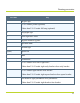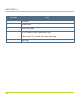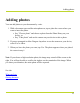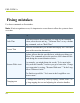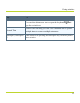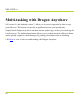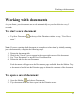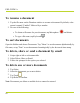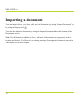Help Guide
Table Of Contents
- Dragon Anywhere Help
- Purchasing a subscription
- Purchase a Subscription
- Key Features
- Architecture
- Maximize your accuracy
- Editing text
- Sharing and saving a document
- Controlling the app by voice
- Already a Dragon user?
- Dragon Anywhere-specific commands
- Commands shared with Dragon desktop
- How Dragon Anywhere behaves differently than Dragon Desktop
- Maximize your accuracy
- Maximize your accuracy
- Dictating with a Bluetooth® microphone (Android)
- Commands List
- Controlling the app by voice
- Commands shared with Dragon desktop
- Editing text
- Dragon Anywhere-specific commands
- Dictation languages
- Adding lines and spaces
- Dictating punctuation
- Adding photos
- Fixing mistakes
- Multi-tasking with Dragon Anywhere
- Working with documents
- Importing a document
- Sharing and saving a document
- Setting up sharing apps
- Exporting dictation to Evernote
- Syncing documents with Evernote (iOS version 1.0.5+)
- Exporting dictation to Dropbox
- Syncing documents with Dropbox (iOS version 1.0.7+)
- Printing a document (iOS version 1.5+)
- Adding new words
- Adding custom words
- Importing custom words
- Editing and deleting custom and original words
- Managing Auto-texts
- Importing auto-texts
- Editing and deleting auto-texts
- Resolving Auto-text errors
- Settings
- Changing your password
- Manage import and sharing settings
- Changing the text display size
- Changing the line spacing
- Changing the size of exported text.
- Get notified when the microphone turns off
- Manage import and sharing settings
- Logging in to Dragon Anywhere
- Resetting the app and logging out
- Frequently asked questions
- Frequently asked questions
- Getting help
- Copyrights
Fixing mistakes
Use these commands to fix mistakes.
Note: If mis-recognitions occur, it's important to correct them to allow the system to learn
over time.
Say To
Undo That
Undo most actions and commands. To undo a text formatting
action, select the text and say, "Unformat That" or say a format-
ting command, such as "Bold That."
Correct That
Select the last utterance you dictated and display the Correction
menu with correction alternatives.
Resume With <text>
Replace all text after the specified text, with the next thing you
dictate. The command acts on the previous 1000 characters dic-
tated during the current dictation section.
For example, you might dictate the words, "Let's meet in the
lobby near the fountain," but then you get a better idea. Change
your suggestion by saying, "Resume With meet." "In the Long-
fellow conference room."
The final text would be: "Let's meet in the Longfellow con-
ference room."
Changing text
To change text, select it by voice by saying, "Select <text>" or
by long-tapping the text and adjusting the selection handles.
PDF GUIDE A
64