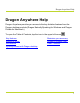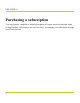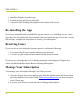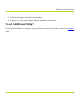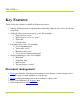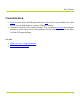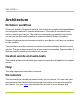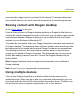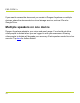Help Guide
Table Of Contents
- Dragon Anywhere Help
- Purchasing a subscription
- Purchase a Subscription
- Key Features
- Architecture
- Maximize your accuracy
- Editing text
- Sharing and saving a document
- Controlling the app by voice
- Already a Dragon user?
- Dragon Anywhere-specific commands
- Commands shared with Dragon desktop
- How Dragon Anywhere behaves differently than Dragon Desktop
- Maximize your accuracy
- Maximize your accuracy
- Dictating with a Bluetooth® microphone (Android)
- Commands List
- Controlling the app by voice
- Commands shared with Dragon desktop
- Editing text
- Dragon Anywhere-specific commands
- Dictation languages
- Adding lines and spaces
- Dictating punctuation
- Adding photos
- Fixing mistakes
- Multi-tasking with Dragon Anywhere
- Working with documents
- Importing a document
- Sharing and saving a document
- Setting up sharing apps
- Exporting dictation to Evernote
- Syncing documents with Evernote (iOS version 1.0.5+)
- Exporting dictation to Dropbox
- Syncing documents with Dropbox (iOS version 1.0.7+)
- Printing a document (iOS version 1.5+)
- Adding new words
- Adding custom words
- Importing custom words
- Editing and deleting custom and original words
- Managing Auto-texts
- Importing auto-texts
- Editing and deleting auto-texts
- Resolving Auto-text errors
- Settings
- Changing your password
- Manage import and sharing settings
- Changing the text display size
- Changing the line spacing
- Changing the size of exported text.
- Get notified when the microphone turns off
- Manage import and sharing settings
- Logging in to Dragon Anywhere
- Resetting the app and logging out
- Frequently asked questions
- Frequently asked questions
- Getting help
- Copyrights
Key Features
These are the key features available in Dragon Anywhere.
l Industry-leading speech recognition that continually adapts to your voice, words and
corrections.
l Ability to select and correct text by voice. For example,
l "Select/Correct <text>"
l "Select/Correct <text> to <text>"
l "Select all"
l "Unselect that"
l Navigate text by voice. For example,
l "Go to beginning/end"
l "Insert after <text>"
l "Resume with <text>"
l "Go to end of sentence/paragraph"
l Apply formatting by voice. For example,
l "Bold that"
l "Underline that"
l "Italicize that"
l "Set text color to <color>"
Document management
l Share your dictation. Email your documents or save them to a cloud storage service
using the apps you have installed on your device.
l Import existing documents you want to extend or edit by voice.
l Save your dictation as an Evernote note.
l Open in dictation in Microsoft Word.
PDF GUIDE A
6