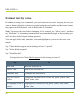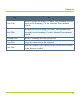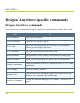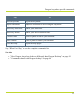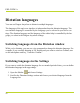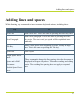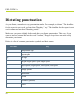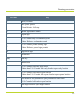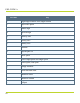Help Guide
Table Of Contents
- Dragon Anywhere Help
- Purchasing a subscription
- Purchase a Subscription
- Key Features
- Architecture
- Maximize your accuracy
- Editing text
- Sharing and saving a document
- Controlling the app by voice
- Already a Dragon user?
- Dragon Anywhere-specific commands
- Commands shared with Dragon desktop
- How Dragon Anywhere behaves differently than Dragon Desktop
- Maximize your accuracy
- Maximize your accuracy
- Dictating with a Bluetooth® microphone (Android)
- Commands List
- Controlling the app by voice
- Commands shared with Dragon desktop
- Editing text
- Dragon Anywhere-specific commands
- Dictation languages
- Adding lines and spaces
- Dictating punctuation
- Adding photos
- Fixing mistakes
- Multi-tasking with Dragon Anywhere
- Working with documents
- Importing a document
- Sharing and saving a document
- Setting up sharing apps
- Exporting dictation to Evernote
- Syncing documents with Evernote (iOS version 1.0.5+)
- Exporting dictation to Dropbox
- Syncing documents with Dropbox (iOS version 1.0.7+)
- Printing a document (iOS version 1.5+)
- Adding new words
- Adding custom words
- Importing custom words
- Editing and deleting custom and original words
- Managing Auto-texts
- Importing auto-texts
- Editing and deleting auto-texts
- Resolving Auto-text errors
- Settings
- Changing your password
- Manage import and sharing settings
- Changing the text display size
- Changing the line spacing
- Changing the size of exported text.
- Get notified when the microphone turns off
- Manage import and sharing settings
- Logging in to Dragon Anywhere
- Resetting the app and logging out
- Frequently asked questions
- Frequently asked questions
- Getting help
- Copyrights
Adding lines and spaces
Adding lines and spaces
While dictating, say commands to insert common keyboard actions, including these:
Say To
New Line Start a new line. This is the same as pressing the Enter key once.
New Paragraph
Start a new paragraph. This is the same as pressing the Enter
key twice. The next word you speak will be capitalized auto-
matically.
Tab Key
Enter a wide space at the beginning of a line, usually to align
text. This is the same as pressing the Tab key.
Space Bar Add a space
Single Space Docu-
ment
Space and a Half
Document
Double Space Docu-
ment
These commands change the line spacing when the document is
displayed in Dragon Anywhere. This makes reading and editing
easier. The resulting line spacing does not apply to exported
text.
57