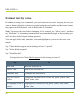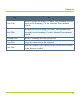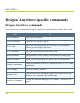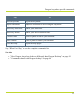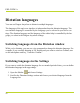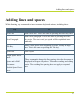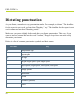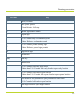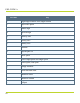Help Guide
Table Of Contents
- Dragon Anywhere Help
- Purchasing a subscription
- Purchase a Subscription
- Key Features
- Architecture
- Maximize your accuracy
- Editing text
- Sharing and saving a document
- Controlling the app by voice
- Already a Dragon user?
- Dragon Anywhere-specific commands
- Commands shared with Dragon desktop
- How Dragon Anywhere behaves differently than Dragon Desktop
- Maximize your accuracy
- Maximize your accuracy
- Dictating with a Bluetooth® microphone (Android)
- Commands List
- Controlling the app by voice
- Commands shared with Dragon desktop
- Editing text
- Dragon Anywhere-specific commands
- Dictation languages
- Adding lines and spaces
- Dictating punctuation
- Adding photos
- Fixing mistakes
- Multi-tasking with Dragon Anywhere
- Working with documents
- Importing a document
- Sharing and saving a document
- Setting up sharing apps
- Exporting dictation to Evernote
- Syncing documents with Evernote (iOS version 1.0.5+)
- Exporting dictation to Dropbox
- Syncing documents with Dropbox (iOS version 1.0.7+)
- Printing a document (iOS version 1.5+)
- Adding new words
- Adding custom words
- Importing custom words
- Editing and deleting custom and original words
- Managing Auto-texts
- Importing auto-texts
- Editing and deleting auto-texts
- Resolving Auto-text errors
- Settings
- Changing your password
- Manage import and sharing settings
- Changing the text display size
- Changing the line spacing
- Changing the size of exported text.
- Get notified when the microphone turns off
- Manage import and sharing settings
- Logging in to Dragon Anywhere
- Resetting the app and logging out
- Frequently asked questions
- Frequently asked questions
- Getting help
- Copyrights
Dragon Anywhere-specific commands
Dragon Anywhere commands
You can use voice commands in Dragon Anywhere to perform most actions. Here’s how:
Say To
New Document Start a new document.
Open Documents Open the Documents window.
Go To Title
Move the insertion point to the Title field of your dictation,
where you can assign a file name.
Go To Dictation Move the insertion point to the Body field.
Share Document Send dictation via text, email, social media or a storage app.
Email Document Open your email program and insert your current dictation.
Email as Attachment
Send your dictation as an RTF, Microsoft Word. or TXT email
attachment.
Open Settings Open the Settings window.
Transfer Text
Select all text in the Dictation window and copy it to the clip-
board so you can paste it into another app.
Switch to <language>
Change the dictation language. For example, "Switch to Ger-
man."
PDF GUIDE A
54