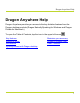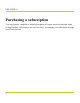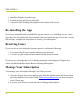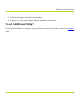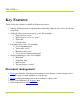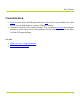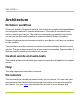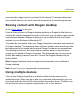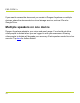Help Guide
Table Of Contents
- Dragon Anywhere Help
- Purchasing a subscription
- Purchase a Subscription
- Key Features
- Architecture
- Maximize your accuracy
- Editing text
- Sharing and saving a document
- Controlling the app by voice
- Already a Dragon user?
- Dragon Anywhere-specific commands
- Commands shared with Dragon desktop
- How Dragon Anywhere behaves differently than Dragon Desktop
- Maximize your accuracy
- Maximize your accuracy
- Dictating with a Bluetooth® microphone (Android)
- Commands List
- Controlling the app by voice
- Commands shared with Dragon desktop
- Editing text
- Dragon Anywhere-specific commands
- Dictation languages
- Adding lines and spaces
- Dictating punctuation
- Adding photos
- Fixing mistakes
- Multi-tasking with Dragon Anywhere
- Working with documents
- Importing a document
- Sharing and saving a document
- Setting up sharing apps
- Exporting dictation to Evernote
- Syncing documents with Evernote (iOS version 1.0.5+)
- Exporting dictation to Dropbox
- Syncing documents with Dropbox (iOS version 1.0.7+)
- Printing a document (iOS version 1.5+)
- Adding new words
- Adding custom words
- Importing custom words
- Editing and deleting custom and original words
- Managing Auto-texts
- Importing auto-texts
- Editing and deleting auto-texts
- Resolving Auto-text errors
- Settings
- Changing your password
- Manage import and sharing settings
- Changing the text display size
- Changing the line spacing
- Changing the size of exported text.
- Get notified when the microphone turns off
- Manage import and sharing settings
- Logging in to Dragon Anywhere
- Resetting the app and logging out
- Frequently asked questions
- Frequently asked questions
- Getting help
- Copyrights
1. Install the Dragon Anywhere app.
2. Launch the app and choose Subscribe.
3. Choose Restore Existing Subscription at the bottom of the screen.
Re-installing the App
If you have uninstalled and re-installed the app on a device, you will likely receive a mes-
sage that your subscription has been restored when you launch the app. If you don’t receive
this message, complete the steps above to restore your subscription.
Resolving Issues
If you receive an error during the purchase process, confirm the following:
l You entered the iTunes username and password correctly.
l You have a valid credit card associated with the iTunes account.
If you receive a message that you’ve already purchased a subscription to Dragon Any-
where, tap Back and then choose Restore Existing Subscription.
Manage Your Subscription
You manage your subscription through your iTunes account.
1. Open the Dragon Anywhere Settings page from the Sidebar menu and choose Man-
age Subscription or access the iTunes Subscription Management site from a browser
or the iTunes app.
2. Log in to your iTunes account and choose Manage Subscriptions.
PDF GUIDE A
4