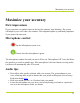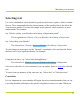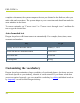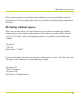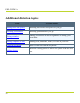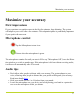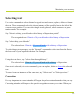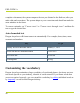Help Guide
Table Of Contents
- Dragon Anywhere Help
- Purchasing a subscription
- Purchase a Subscription
- Key Features
- Architecture
- Maximize your accuracy
- Editing text
- Sharing and saving a document
- Controlling the app by voice
- Already a Dragon user?
- Dragon Anywhere-specific commands
- Commands shared with Dragon desktop
- How Dragon Anywhere behaves differently than Dragon Desktop
- Maximize your accuracy
- Maximize your accuracy
- Dictating with a Bluetooth® microphone (Android)
- Commands List
- Controlling the app by voice
- Commands shared with Dragon desktop
- Editing text
- Dragon Anywhere-specific commands
- Dictation languages
- Adding lines and spaces
- Dictating punctuation
- Adding photos
- Fixing mistakes
- Multi-tasking with Dragon Anywhere
- Working with documents
- Importing a document
- Sharing and saving a document
- Setting up sharing apps
- Exporting dictation to Evernote
- Syncing documents with Evernote (iOS version 1.0.5+)
- Exporting dictation to Dropbox
- Syncing documents with Dropbox (iOS version 1.0.7+)
- Printing a document (iOS version 1.5+)
- Adding new words
- Adding custom words
- Importing custom words
- Editing and deleting custom and original words
- Managing Auto-texts
- Importing auto-texts
- Editing and deleting auto-texts
- Resolving Auto-text errors
- Settings
- Changing your password
- Manage import and sharing settings
- Changing the text display size
- Changing the line spacing
- Changing the size of exported text.
- Get notified when the microphone turns off
- Manage import and sharing settings
- Logging in to Dragon Anywhere
- Resetting the app and logging out
- Frequently asked questions
- Frequently asked questions
- Getting help
- Copyrights
Maximize your accuracy
Maximize your accuracy
First impressions
If you experience recognition errors in the first few minutes, keep dictating. The system
will adapt to your voice after a few minutes. This adaptation phase is particularly important
if you speak with an accent.
Microphone control
Tap the Microphone to turn it on.
Dictate when the microphone is green.
The microphone remains On until you turn it Off or say "Microphone Off", leave the Dicta-
tion window or switch to another app. If the microphone is left on without receiving audio,
it will turn off automatically after 20 seconds.
Audio tips
l Don't allow other people to dictate with your account. The system adapts to your
voice, allowing other people to dictate into your profile will degrade your accuracy.
Read more details here.
l Hold your mobile device 6 to 18 inches from your mouth.
l Locate the microphone on your device and avoid placing your hand or a protective
case over the microphone while you dictate.
31