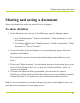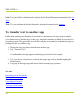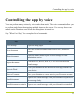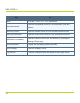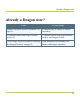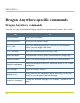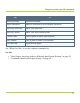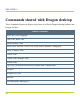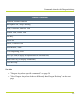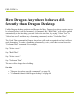Help Guide
Table Of Contents
- Dragon Anywhere Help
- Purchasing a subscription
- Purchase a Subscription
- Key Features
- Architecture
- Maximize your accuracy
- Editing text
- Sharing and saving a document
- Controlling the app by voice
- Already a Dragon user?
- Dragon Anywhere-specific commands
- Commands shared with Dragon desktop
- How Dragon Anywhere behaves differently than Dragon Desktop
- Maximize your accuracy
- Maximize your accuracy
- Dictating with a Bluetooth® microphone (Android)
- Commands List
- Controlling the app by voice
- Commands shared with Dragon desktop
- Editing text
- Dragon Anywhere-specific commands
- Dictation languages
- Adding lines and spaces
- Dictating punctuation
- Adding photos
- Fixing mistakes
- Multi-tasking with Dragon Anywhere
- Working with documents
- Importing a document
- Sharing and saving a document
- Setting up sharing apps
- Exporting dictation to Evernote
- Syncing documents with Evernote (iOS version 1.0.5+)
- Exporting dictation to Dropbox
- Syncing documents with Dropbox (iOS version 1.0.7+)
- Printing a document (iOS version 1.5+)
- Adding new words
- Adding custom words
- Importing custom words
- Editing and deleting custom and original words
- Managing Auto-texts
- Importing auto-texts
- Editing and deleting auto-texts
- Resolving Auto-text errors
- Settings
- Changing your password
- Manage import and sharing settings
- Changing the text display size
- Changing the line spacing
- Changing the size of exported text.
- Get notified when the microphone turns off
- Manage import and sharing settings
- Logging in to Dragon Anywhere
- Resetting the app and logging out
- Frequently asked questions
- Frequently asked questions
- Getting help
- Copyrights
How Dragon Anywhere behaves dif-
ferently than Dragon Desktop
Unlike Dragon desktop products and Dragon for Mac, Dragon Anywhere requires text to
be selected before it can be formatted. A command, like "Bold That," will not be applied
automatically to the last thing you said. Select the text first, by saying "Select Text" or
"Select last word" and then say a formatting command, such as "Underline That."
The Undo That command in Dragon Anywhere will undo recognized text but it will not
undo formatting. To undo a formatting command by voice, select the text and issue the
"Unformat That" command. For example,
Say "Select <text>"
Say "Bold That"
Say "Select <text>"
Say "Unformat That"
The text will no longer have bolding.
See also
l "Dragon Anywhere-specific commands" on page 54
l "Commands shared with Dragon desktop" on page 48
PDF GUIDE A
30