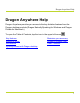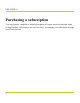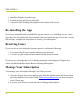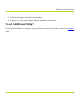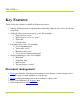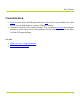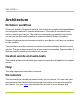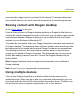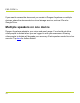Help Guide
Table Of Contents
- Dragon Anywhere Help
- Purchasing a subscription
- Purchase a Subscription
- Key Features
- Architecture
- Maximize your accuracy
- Editing text
- Sharing and saving a document
- Controlling the app by voice
- Already a Dragon user?
- Dragon Anywhere-specific commands
- Commands shared with Dragon desktop
- How Dragon Anywhere behaves differently than Dragon Desktop
- Maximize your accuracy
- Maximize your accuracy
- Dictating with a Bluetooth® microphone (Android)
- Commands List
- Controlling the app by voice
- Commands shared with Dragon desktop
- Editing text
- Dragon Anywhere-specific commands
- Dictation languages
- Adding lines and spaces
- Dictating punctuation
- Adding photos
- Fixing mistakes
- Multi-tasking with Dragon Anywhere
- Working with documents
- Importing a document
- Sharing and saving a document
- Setting up sharing apps
- Exporting dictation to Evernote
- Syncing documents with Evernote (iOS version 1.0.5+)
- Exporting dictation to Dropbox
- Syncing documents with Dropbox (iOS version 1.0.7+)
- Printing a document (iOS version 1.5+)
- Adding new words
- Adding custom words
- Importing custom words
- Editing and deleting custom and original words
- Managing Auto-texts
- Importing auto-texts
- Editing and deleting auto-texts
- Resolving Auto-text errors
- Settings
- Changing your password
- Manage import and sharing settings
- Changing the text display size
- Changing the line spacing
- Changing the size of exported text.
- Get notified when the microphone turns off
- Manage import and sharing settings
- Logging in to Dragon Anywhere
- Resetting the app and logging out
- Frequently asked questions
- Frequently asked questions
- Getting help
- Copyrights
Purchase a Subscription
Purchase a Subscription
1. Launch the Dragon Anywhere app and choose Subscribe.
2. Select a subscription to purchase (Monthly or Annual).
3. Enter an email address.
The email will serve as your username to log in to Dragon Anywhere.
4. Log in to your existing iTunes account to complete the purchase or choose to create
a new iTunes account.
5. Confirm the subscription you want to purchase.
6. Accept the Apple subscription terms.
7. Optionally provide your first and last name.
8. Specify a password for your Dragon Anywhere account.
Passwords must contain at least 8 characters. Characters must belong to at least three
of the following groups: capital letters, lowercase letters, digits and symbols (e.g., #,
$).
9. You can now log in to your Dragon Anywhere account using the email address and
password you specified during the purchasing process.
Dictate on Multiple Devices
Once you have purchased a subscription, you can use Dragon Anywhere on multiple
devices. Use the Restore Purchase feature on each subsequent device to install your sub-
scription.
3