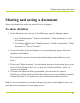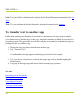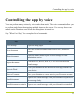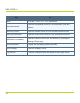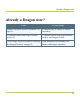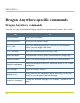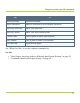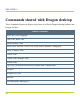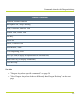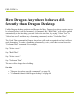Help Guide
Table Of Contents
- Dragon Anywhere Help
- Purchasing a subscription
- Purchase a Subscription
- Key Features
- Architecture
- Maximize your accuracy
- Editing text
- Sharing and saving a document
- Controlling the app by voice
- Already a Dragon user?
- Dragon Anywhere-specific commands
- Commands shared with Dragon desktop
- How Dragon Anywhere behaves differently than Dragon Desktop
- Maximize your accuracy
- Maximize your accuracy
- Dictating with a Bluetooth® microphone (Android)
- Commands List
- Controlling the app by voice
- Commands shared with Dragon desktop
- Editing text
- Dragon Anywhere-specific commands
- Dictation languages
- Adding lines and spaces
- Dictating punctuation
- Adding photos
- Fixing mistakes
- Multi-tasking with Dragon Anywhere
- Working with documents
- Importing a document
- Sharing and saving a document
- Setting up sharing apps
- Exporting dictation to Evernote
- Syncing documents with Evernote (iOS version 1.0.5+)
- Exporting dictation to Dropbox
- Syncing documents with Dropbox (iOS version 1.0.7+)
- Printing a document (iOS version 1.5+)
- Adding new words
- Adding custom words
- Importing custom words
- Editing and deleting custom and original words
- Managing Auto-texts
- Importing auto-texts
- Editing and deleting auto-texts
- Resolving Auto-text errors
- Settings
- Changing your password
- Manage import and sharing settings
- Changing the text display size
- Changing the line spacing
- Changing the size of exported text.
- Get notified when the microphone turns off
- Manage import and sharing settings
- Logging in to Dragon Anywhere
- Resetting the app and logging out
- Frequently asked questions
- Frequently asked questions
- Getting help
- Copyrights
Controlling the app by voice
Controlling the app by voice
You can perform many actions by voice rather than touch. The voice commands allow you
to perform tasks faster than tapping multiple items on the screen. You can say these com-
mands on the Dictation scene when the microphone is turned on.
Say "What Can I Say" for a complete list of commands.
Say To
Give me help Open the help pages.
New document
Save the current document and create a new, blank doc-
ument.
Share document
Open the Share menu to pick a cloud storage or com-
munication service.
Import document
Load an RTF, RTFD, DOCX, TXT or HTM file from
cloud storage.
Open in Word
Load your dictation in the Microsoft Word app installed on
your device.
Save to Evernote Save your dictation as a new note in your Evernote account.
Email document
Open a new email message with your dictated text placed in
the message body.
Email document as attach- Open a new email message with your dictated text attached
23