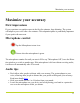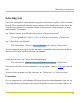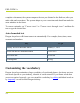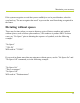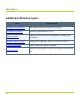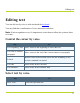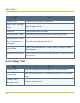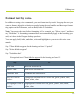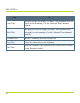Help Guide
Table Of Contents
- Dragon Anywhere Help
- Purchasing a subscription
- Purchase a Subscription
- Key Features
- Architecture
- Maximize your accuracy
- Editing text
- Sharing and saving a document
- Controlling the app by voice
- Already a Dragon user?
- Dragon Anywhere-specific commands
- Commands shared with Dragon desktop
- How Dragon Anywhere behaves differently than Dragon Desktop
- Maximize your accuracy
- Maximize your accuracy
- Dictating with a Bluetooth® microphone (Android)
- Commands List
- Controlling the app by voice
- Commands shared with Dragon desktop
- Editing text
- Dragon Anywhere-specific commands
- Dictation languages
- Adding lines and spaces
- Dictating punctuation
- Adding photos
- Fixing mistakes
- Multi-tasking with Dragon Anywhere
- Working with documents
- Importing a document
- Sharing and saving a document
- Setting up sharing apps
- Exporting dictation to Evernote
- Syncing documents with Evernote (iOS version 1.0.5+)
- Exporting dictation to Dropbox
- Syncing documents with Dropbox (iOS version 1.0.7+)
- Printing a document (iOS version 1.5+)
- Adding new words
- Adding custom words
- Importing custom words
- Editing and deleting custom and original words
- Managing Auto-texts
- Importing auto-texts
- Editing and deleting auto-texts
- Resolving Auto-text errors
- Settings
- Changing your password
- Manage import and sharing settings
- Changing the text display size
- Changing the line spacing
- Changing the size of exported text.
- Get notified when the microphone turns off
- Manage import and sharing settings
- Logging in to Dragon Anywhere
- Resetting the app and logging out
- Frequently asked questions
- Frequently asked questions
- Getting help
- Copyrights
Editing text
Format text by voice.
In addition to using voice commands, you can format text by touch. Long-tap the text you
want to format, adjust the selection as needed using the text handles and then tap a format-
ting option on the Edit menu, such as Bold, Italic or Underline.
Note: You must select text before formatting it. For example, say "Select <text>" and then
say "Bold that." A formatting command does not automatically apply to the last thing you
said, as it does in the Dragon desktop products.
You can apply bold, italic, underline, color and highlights to your text with voice com-
mands.
Say "Client failed to appear for the hearing on June 15 period"
Say "Select failed to appear"
Say "Underline that"
Recognized text: Client failed to appear for the hearing on June 15.
Say To
Bold That Bold the selected text.
Italicize That Italicize the selected text.
Underline That Underline the selected text.
Set Text Color to
<color>
Change the selected text to a color: red, green, yellow, blue,
black, white, clear
Set Highlight Color to
<color>
Highlight the selected text: red, green, yellow, blue, black,
white, clear
19