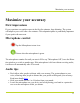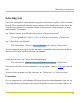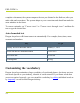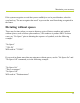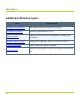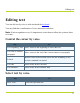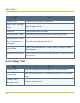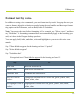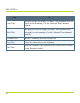Help Guide
Table Of Contents
- Dragon Anywhere Help
- Purchasing a subscription
- Purchase a Subscription
- Key Features
- Architecture
- Maximize your accuracy
- Editing text
- Sharing and saving a document
- Controlling the app by voice
- Already a Dragon user?
- Dragon Anywhere-specific commands
- Commands shared with Dragon desktop
- How Dragon Anywhere behaves differently than Dragon Desktop
- Maximize your accuracy
- Maximize your accuracy
- Dictating with a Bluetooth® microphone (Android)
- Commands List
- Controlling the app by voice
- Commands shared with Dragon desktop
- Editing text
- Dragon Anywhere-specific commands
- Dictation languages
- Adding lines and spaces
- Dictating punctuation
- Adding photos
- Fixing mistakes
- Multi-tasking with Dragon Anywhere
- Working with documents
- Importing a document
- Sharing and saving a document
- Setting up sharing apps
- Exporting dictation to Evernote
- Syncing documents with Evernote (iOS version 1.0.5+)
- Exporting dictation to Dropbox
- Syncing documents with Dropbox (iOS version 1.0.7+)
- Printing a document (iOS version 1.5+)
- Adding new words
- Adding custom words
- Importing custom words
- Editing and deleting custom and original words
- Managing Auto-texts
- Importing auto-texts
- Editing and deleting auto-texts
- Resolving Auto-text errors
- Settings
- Changing your password
- Manage import and sharing settings
- Changing the text display size
- Changing the line spacing
- Changing the size of exported text.
- Get notified when the microphone turns off
- Manage import and sharing settings
- Logging in to Dragon Anywhere
- Resetting the app and logging out
- Frequently asked questions
- Frequently asked questions
- Getting help
- Copyrights
complete a document, the system compares the text you dictated to the final text, after you
make edits and corrections. The system adapts to your corrections and should not make the
same mistakes in the future.
To correct a mistake, say "Correct <text>" or "Correct <text> through <text>" and then dic-
tate or type the desired text.
Auto-formatted text
Dragon Anywhere will format some text automatically. For example, dates, times, meas-
urements and numbers.
Say To get
January first two thousand fifteen January 1, 2015
oh one oh one two thousand fifteen 01/01/2015
ten o'clock am 10:00 am
50 milligrams 50 mg
Customizing the vocabulary
Dragon Anywhere maintains a large vocabulary of words and phrases, but it may not con-
tain words specific to your industry, clientele or social network. If you dictate words that
are not recognized correctly, you can extend the vocabulary by adding individual words or
by importing a word list from Dragon desktop.
PDF GUIDE A
14