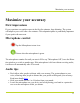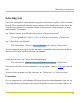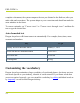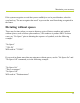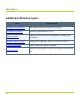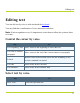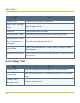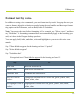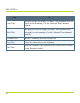Help Guide
Table Of Contents
- Dragon Anywhere Help
- Purchasing a subscription
- Purchase a Subscription
- Key Features
- Architecture
- Maximize your accuracy
- Editing text
- Sharing and saving a document
- Controlling the app by voice
- Already a Dragon user?
- Dragon Anywhere-specific commands
- Commands shared with Dragon desktop
- How Dragon Anywhere behaves differently than Dragon Desktop
- Maximize your accuracy
- Maximize your accuracy
- Dictating with a Bluetooth® microphone (Android)
- Commands List
- Controlling the app by voice
- Commands shared with Dragon desktop
- Editing text
- Dragon Anywhere-specific commands
- Dictation languages
- Adding lines and spaces
- Dictating punctuation
- Adding photos
- Fixing mistakes
- Multi-tasking with Dragon Anywhere
- Working with documents
- Importing a document
- Sharing and saving a document
- Setting up sharing apps
- Exporting dictation to Evernote
- Syncing documents with Evernote (iOS version 1.0.5+)
- Exporting dictation to Dropbox
- Syncing documents with Dropbox (iOS version 1.0.7+)
- Printing a document (iOS version 1.5+)
- Adding new words
- Adding custom words
- Importing custom words
- Editing and deleting custom and original words
- Managing Auto-texts
- Importing auto-texts
- Editing and deleting auto-texts
- Resolving Auto-text errors
- Settings
- Changing your password
- Manage import and sharing settings
- Changing the text display size
- Changing the line spacing
- Changing the size of exported text.
- Get notified when the microphone turns off
- Manage import and sharing settings
- Logging in to Dragon Anywhere
- Resetting the app and logging out
- Frequently asked questions
- Frequently asked questions
- Getting help
- Copyrights
Maximize your accuracy
Selecting text
Use voice commands to select dictated or typed text and correct, replace, delete or format
the text. These commands select the closest instance of the specified text to the left of the
current cursor position. You can select single words, phrases, whole sentences or punc-
tuation marks. For example:
Say "client is a thirty year old male with a history of depression period"
The recognized text: Client is a 30-year-old male with a history of depression.
Say "select thirty year old male"
The selected text: Client is a 30-year-old male with a history of depression.
To select longer text passages, use the "through" command to select text from the first to
the last word of your required selection. For example:
Using the text above, say "select client through history"
The selected text: Client is a 30-year-old male with a history of depression.
Once text is selected (via voice command), you can replace, delete or format the selected
text.
To move between instances of the same text, say "Select next" or "Select previous."
Correction
It's very important to correct mistakes if Dragon Anywhere misunderstands what you say.
Correcting mistakes will improve the speech recognition accuracy over time. When you
13