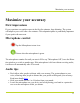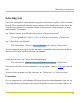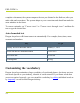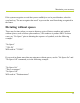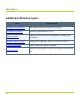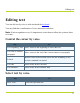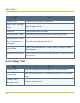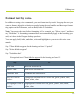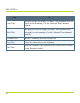Help Guide
Table Of Contents
- Dragon Anywhere Help
- Purchasing a subscription
- Purchase a Subscription
- Key Features
- Architecture
- Maximize your accuracy
- Editing text
- Sharing and saving a document
- Controlling the app by voice
- Already a Dragon user?
- Dragon Anywhere-specific commands
- Commands shared with Dragon desktop
- How Dragon Anywhere behaves differently than Dragon Desktop
- Maximize your accuracy
- Maximize your accuracy
- Dictating with a Bluetooth® microphone (Android)
- Commands List
- Controlling the app by voice
- Commands shared with Dragon desktop
- Editing text
- Dragon Anywhere-specific commands
- Dictation languages
- Adding lines and spaces
- Dictating punctuation
- Adding photos
- Fixing mistakes
- Multi-tasking with Dragon Anywhere
- Working with documents
- Importing a document
- Sharing and saving a document
- Setting up sharing apps
- Exporting dictation to Evernote
- Syncing documents with Evernote (iOS version 1.0.5+)
- Exporting dictation to Dropbox
- Syncing documents with Dropbox (iOS version 1.0.7+)
- Printing a document (iOS version 1.5+)
- Adding new words
- Adding custom words
- Importing custom words
- Editing and deleting custom and original words
- Managing Auto-texts
- Importing auto-texts
- Editing and deleting auto-texts
- Resolving Auto-text errors
- Settings
- Changing your password
- Manage import and sharing settings
- Changing the text display size
- Changing the line spacing
- Changing the size of exported text.
- Get notified when the microphone turns off
- Manage import and sharing settings
- Logging in to Dragon Anywhere
- Resetting the app and logging out
- Frequently asked questions
- Frequently asked questions
- Getting help
- Copyrights
l Dictate at a normal volume and pace. Avoid yelling, talking slowly or saying one
word at a time.
l Remember that unless you turn off the microphone, Dragon Anywhere will record
everything it hears. When you complete a portion of dictation, turn off the micro-
phone or say "Microphone Off."
l Minimize the amount of background noise. If you can't avoid background noise, con-
sider connecting a microphone to your mobile device, such as the ear bud micro-
phone included with your phone.
Dictation tips
If you're new to dictation, the key is to pronounce your words clearly and to have a rough
idea about what you want to say before you start, so that you can speak in full sentences
with minimal pauses.
Dragon Anywhere includes an explicit command syntax to perform dictation, selection, cor-
rection and command and control activities. Refer to the Commands List in the Dictation
scene for a quick look at the most common commands. To see all supported commands,
just say "What Can I Say" in the Dictation scene or access the What Can I Say item on the
Sidebar.
If Dragon Anywhere makes an error or you want to change something, wait until you fin-
ish your current sentence, paragraph or document; then you can proofread and make cor-
rections or edits as required.
Remember to speak punctuation marks you want to appear in your document. Consult the
names for common punctuation symbols.
PDF GUIDE A
12