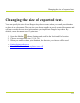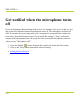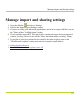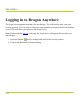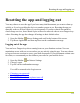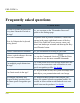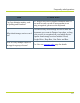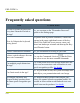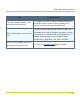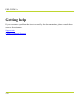Help Guide
Table Of Contents
- Dragon Anywhere Help
- Purchasing a subscription
- Purchase a Subscription
- Key Features
- Architecture
- Maximize your accuracy
- Editing text
- Sharing and saving a document
- Controlling the app by voice
- Already a Dragon user?
- Dragon Anywhere-specific commands
- Commands shared with Dragon desktop
- How Dragon Anywhere behaves differently than Dragon Desktop
- Maximize your accuracy
- Maximize your accuracy
- Dictating with a Bluetooth® microphone (Android)
- Commands List
- Controlling the app by voice
- Commands shared with Dragon desktop
- Editing text
- Dragon Anywhere-specific commands
- Dictation languages
- Adding lines and spaces
- Dictating punctuation
- Adding photos
- Fixing mistakes
- Multi-tasking with Dragon Anywhere
- Working with documents
- Importing a document
- Sharing and saving a document
- Setting up sharing apps
- Exporting dictation to Evernote
- Syncing documents with Evernote (iOS version 1.0.5+)
- Exporting dictation to Dropbox
- Syncing documents with Dropbox (iOS version 1.0.7+)
- Printing a document (iOS version 1.5+)
- Adding new words
- Adding custom words
- Importing custom words
- Editing and deleting custom and original words
- Managing Auto-texts
- Importing auto-texts
- Editing and deleting auto-texts
- Resolving Auto-text errors
- Settings
- Changing your password
- Manage import and sharing settings
- Changing the text display size
- Changing the line spacing
- Changing the size of exported text.
- Get notified when the microphone turns off
- Manage import and sharing settings
- Logging in to Dragon Anywhere
- Resetting the app and logging out
- Frequently asked questions
- Frequently asked questions
- Getting help
- Copyrights
Frequently asked questions
Click To learn about
Do I have to enter my password
every time I launch or switch to
the app?
No, you can turn on the "Remember Password"
option on the Settings page.
How do I dismiss the keyboard
on my phone?
On phones held in portrait orientation, a Done link
appears in the upper-right-hand corner of the key-
board. If the Done link is not present, rotate your
phone into landscape orientate and then tap the Key-
board Dismiss button.
Is there a time limit for dictation? No, you can dictate for as long as you want.
Is there a quick reference for com-
mon voice commands?
Yes, tap the Commands List icon on the Dicta-
tion screen to see the most common commands.
Can multiple people dictate into
the app?
Yes. Each person who uses the app should have his
or her own account since each account has its own
speech recognition profile. See details.
Can I train words in the app?
No. As you dictate words, the system will adapt auto-
matically to your pronunciation and word usage.
Do Dragon Anywhere and
Dragon desktop products share
the same speech recognition pro-
file?
No. Dragon desktop products and Dragon Any-
where use separate speech recognition profiles. It's
possible to share custom words and auto-text com-
mands between the products. See details.
PDF GUIDE A
118