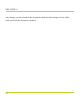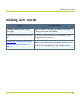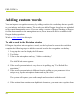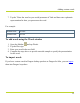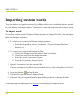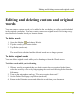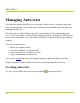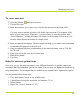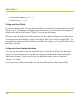Help Guide
Table Of Contents
- Dragon Anywhere Help
- Purchasing a subscription
- Purchase a Subscription
- Key Features
- Architecture
- Maximize your accuracy
- Editing text
- Sharing and saving a document
- Controlling the app by voice
- Already a Dragon user?
- Dragon Anywhere-specific commands
- Commands shared with Dragon desktop
- How Dragon Anywhere behaves differently than Dragon Desktop
- Maximize your accuracy
- Maximize your accuracy
- Dictating with a Bluetooth® microphone (Android)
- Commands List
- Controlling the app by voice
- Commands shared with Dragon desktop
- Editing text
- Dragon Anywhere-specific commands
- Dictation languages
- Adding lines and spaces
- Dictating punctuation
- Adding photos
- Fixing mistakes
- Multi-tasking with Dragon Anywhere
- Working with documents
- Importing a document
- Sharing and saving a document
- Setting up sharing apps
- Exporting dictation to Evernote
- Syncing documents with Evernote (iOS version 1.0.5+)
- Exporting dictation to Dropbox
- Syncing documents with Dropbox (iOS version 1.0.7+)
- Printing a document (iOS version 1.5+)
- Adding new words
- Adding custom words
- Importing custom words
- Editing and deleting custom and original words
- Managing Auto-texts
- Importing auto-texts
- Editing and deleting auto-texts
- Resolving Auto-text errors
- Settings
- Changing your password
- Manage import and sharing settings
- Changing the text display size
- Changing the line spacing
- Changing the size of exported text.
- Get notified when the microphone turns off
- Manage import and sharing settings
- Logging in to Dragon Anywhere
- Resetting the app and logging out
- Frequently asked questions
- Frequently asked questions
- Getting help
- Copyrights
l Punctuation marks (e.g., !, ?, :)
l Symbols (e.g., +, *, $)
Using auto-text fields
If you're creating a form, you can add form fields to an auto-text by tapping the Insert Field
button. The "[]" characters will appear in the Content area. You can enter a description or
default value for the field, such as "[Date]" or leave the field empty.
When you say the spoken title of the auto-text, the form fields will appear in the document.
You navigate the form fields by saying "Next Input Field" and "Previous Input Field." To
accept the description or default value you specified for a field, say "Accept Default" when
the field is selected.
Using auto-texts during dictation
You can use auto-texts at any time when the focus is in the Body field on the Dictation
screen. To invoke the auto-text, say the name that you entered in the Name field on the
Add Auto-text page. You do not need to say additional words, such as "auto-text,"
"macro," or "create."
If your auto-text includes form fields, the first form field will be selected by default.
PDF GUIDE A
100