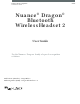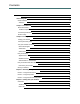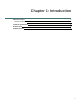Dragon speech recognition Professional solution Guide Nuance® Dragon® Bluetooth Wireless Headset 2 User Guide For the Nuance® Dragon® family of speech recognition solutions Model Name (Number) : DragonBT2.0 Marketing Name (PMN) : Dragon BT Headset 2.
Copyright Dragon Bluetooth Wireless Headset This material may not include some last-minute technical changes and/or revisions to the software. Changes are periodically made to the information provided here. Future versions of this material will incorporate these changes. Nuance Communications, Inc. has patents or pending patent applications covering the subject matter contained in this document. The furnishing of this document does not give you any license to such patents.
Contents cover i About this guide v Guide overview vi Audience Chapter 1: Introduction About the headset vi 1 2 Headset components 2 Technical specifications 3 Product safety 5 Chapter 2: Getting started 7 Charge your headset 8 Check your battery level 9 Turn your headset on and off 11 LED indicator lights 11 Audio alerts 11 Status icons 11 Pair your headset 13 Apple devices—iOS 13 Windows devices 14 Android devices—Android OS 15 Pair your headset with other devices Disc
Contents Adjust the volume 25 Mute a call 25 Chapter 5: Using a voice assistant with your headset Enable your voice assistant 27 Invoke your voice assistant 28 Appendix A: Troubleshooting and Maintenance 29 Troubleshoot your headset 30 Maintain your headset 32 Clean your headset 32 Support iv 26 33
About this guide Guide overview Audience vi vi v
Dragon Bluetooth Wireless Headset 2.0 Guide overview This guide contains the following: Technical specifications, system requirements, regular use instructions, troubleshooting procedures, and maintenance instructions for the DragonBluetooth wireless headset 2.0 Audience This guide is intended for Dragon users who will dictate with the headset on computers, tablets, and mobile phones. This guide assumes you have a basic understanding of how to use those devices.
Chapter 1: Introduction About the headset 2 Headset components 2 Technical specifications 3 Product safety 5 Product warranty 6 1
Dragon Bluetooth Wireless Headset 2.0 About the headset Your Dragon Bluetooth wireless headset is designed for hands-free dictation using the Dragon family of speech recognition solutions. You can also use your headset to make and receive calls and to invoke the voice assistant for your device, such as Siri (iOS). You can dictate with Dragon when it's installed on your Bluetooth-capable computer, mobile phone, or tablet.
Chapter 1: Introduction Technical specifications Connectivity General Power Connection Type Wireless Wireless Connectivity Bluetooth Bluetooth Version v5.0 + ERD/BLE Bluetooth Profiles HSP1.2/HFP1.7.1/A2DP1.3.1/AVRCP1.6/SPP1.2/DI1.3/AVCTP1.4 Maximum Wireless Range 10 meters/32.8 feet Frequency Range 2.400~2.
Dragon Bluetooth Wireless Headset 2.0 4 Power Output 3mW (Rated) Charging Interface USB-C Charging Time Approximately 2 hours Charging Operating Voltage DC 5V Operation Voltage 3.3-4.
Chapter 1: Introduction Product safety This device complies with Part 15 of the FCC Rules. Operation is subject to the following two conditions: (1) this device may not cause harmful interference, and (2) this device must accept any interference received, including interference that may cause undesired operation. Changes or modifications not expressly approved by the party responsible for compliance could void the user’s authority to operate the equipment.
Dragon Bluetooth Wireless Headset 2.0 Product safety This device contains licence-exempt transmitter(s)/receiver(s) that comply with Innovation, Science and Economic Development Canada’s licence-exempt RSS(s). Operation is subject to the following two conditions: 1. This device may not cause interference. 2. This device must accept any interference, including interference that may cause undesired operation of the device.
Chapter 2: Getting started Charge your headset 8 Check your battery level 9 Turn your headset on and off 11 LED indicator lights 11 Audio alerts 11 Status icons 11 Pair your headset 13 Apple devices—iOS 13 Windows devices 14 Android devices—Android OS 15 Pair your headset with other devices Disconnect your headset Wear your headset 17 17 18 7
Dragon Bluetooth Wireless Headset 2.0 Charge your headset Your new headset comes partially charged and is ready for use directly out of the box. However, for maximum usage, Nuance recommends that you fully charge the headset for two hours before initial use. Your headset comes with a charging cord. Do one of the following to charge your headset: Charge your headset with an adapter: 1. Plug the USB-C end of the cord into your headset. 2.
Chapter 2: Getting started Check your battery level Your headset comes with a rechargeable battery that provides the following: 8 hours of talk time 240 hours of standby time Use the USB-C charging cord included in the box to recharge it. In general, the red LED indicator flashes continuously when the headset battery level is low. The following table describes additional battery life indicators for specific devices.
Dragon Bluetooth Wireless Headset 2.
Chapter 2: Getting started Turn your headset on and off Power on Slide the ON/OFF switch upward, away from the red LED indicator. Note: Turning your headset on does not turn on Dragon's microphone. To turn on Dragon's microphone, see the appropriate section for turning on Dragon's microphone in “Dictating with your headset” on page 19. Power off Slide the ON/OFF switch downward, towards the red LED indicator. Note: Turning your headset off does not turn off Dragon's microphone.
Dragon Bluetooth Wireless Headset 2.0 Icon 12 Operating System Description Apple Headset is paired with your Apple device. Apple Remaining headset battery life. Android Headset is paired with your Android device. Windows Headset is paired with your Windows device.
Chapter 2: Getting started Pair your headset Your Dragon Bluetooth wireless headset is in pairing mode by default when you first turn it on. The red and blue LED indicators flash alternately to indicate the headset is in pairing mode. To enable pairing mode manually, see “Pair your headset with other devices” on page 17. For best results, first turn off all other Bluetooth devices that connect to your device before pairing your Dragon headset.
Dragon Bluetooth Wireless Headset 2.0 Note: Your headset remains paired with your device automatically unless you manually disconnect or unpair it. Windows devices 1. Turn on your Dragon Bluetooth headset. 2. Turn on your Windows desktop or laptop. 3. Launch Settings>Devices. 4. Enable the Bluetooth setting. 5. On the Settings>Devices>Bluetooth and other devices page, click Add Bluetooth or other device. The Add a device dialog box opens. 6. Select Bluetooth.
Chapter 2: Getting started 8. Click Done. Your headset now appears on the Bluetooth & other devices page. Note: Your headset remains paired with your device automatically unless you manually disconnect or unpair it. Android devices—Android OS 1. Turn on your Android device. 2. Access your Quick Settings menu by swiping down from the top of your screen.
Dragon Bluetooth Wireless Headset 2.0 3. Tap the Bluetooth icon ( ) to enable Bluetooth. 4. Touch and hold the Bluetooth icon. 5. Tap Pair new device or look under Available devices. If your headset doesn't appear in the list, see “Troubleshoot your headset” on page 30. 6. Tap Dragon Bluetooth Headset II. When paired successfully, the red and blue LED lights stop flashing. Note: Your headset remains paired with your device automatically unless you manually unpair it.
Chapter 2: Getting started Pair your headset with other devices Your headset can be paired with a maximum of one device at a time. 1. Turn on your device and ensure Bluetooth is enabled. 2. Turn off Bluetooth on any other devices to which your headset is paired. 3. Press the Call button on the headset to put it in pairing mode. The red and blue LED lights flash to indicate the headset is in pairing mode. 4. Follow the appropriate instructions for your device in “Pair your headset” on page 13.
Dragon Bluetooth Wireless Headset 2.0 Wear your headset The headset is designed to be worn on either ear. Adjust 1. Flip the microphone boom towards you, then rotate the ear piece away from you. 2. Lower the microphone boom. Wear 1. Slide the headset over your ear, then press the earpiece gently inward toward your ear. Tip: For best fit, first remove your eyeglasses if you wear them. 2. Position the microphone towards your mouth for optimal recognition accuracy.
Chapter 3: Dictating with your headset Dictate — Dragon Professional 20 Dictate — Dragon Anywhere 22 Dictate — Dragon Professional Anywhere 23 19
Dragon Bluetooth Wireless Headset 2.0 Dictate — Dragon Professional Use these instructions to dictate with the following Dragon products: Dragon Professional Individual Dragon Professional Group Dragon Legal Group Dragon Law Enforcement To dictate with Dragon Professional: 1. Turn your headset on. 2. Open Dragon. 3. If you don't already have a user profile, Dragon prompts you to create one. You can choose your headset as your microphone after you create your user profile. 4.
Chapter 3: Dictating with your headset Note: Turning off Dragon's microphone does not turn off your headset. To conserve battery life when you're not dictating, turn your headset off.
Dragon Bluetooth Wireless Headset 2.0 Dictate — Dragon Anywhere 1. Turn your headset on. 2. Open Dragon Anywhere. 3. Tap Dragon's microphone button ( ) and begin dictating when the button turns green. Dragon uses the Bluetooth headset for dictation automatically. If you unpair or shut off the Bluetooth headset, Dragon uses the microphone on your iOS device.
Chapter 3: Dictating with your headset Dictate — Dragon Professional Anywhere 1. Turn your headset on. 2. Open Dragon Professional Anywhere. 3. From the DragonBar, select Microphone>Headset (Dragon Bluetooth Headset II Hands-Free AG Audio). 4. Tap Dragon's microphone button ( ) and begin dictating when the button turns green.
Dragon Bluetooth Wireless Headset 2.
Chapter 4: Calling with your headset Call basics Answer a call When you are receiving an incoming call, press the Call button. [refer to line art component] End a call Press the Call button. [refer to line art component] Adjust the volume Volume Up Press the Volume up button (+). Volume Down Press the Volume down button (-). Mute a call Press the small round button on the microphone boom.
Dragon Bluetooth Wireless Headset 2.
Chapter 5: Using a voice assistant with your headset Enable your voice assistant You can invoke the following voice assistants with your headset: Siri (iOS) Google Assistant™ (Android OS) Cortana (Windows) To enable your voice assistant: 1.
Dragon Bluetooth Wireless Headset 2.0 Invoke your voice assistant 1. Press the Call button once. 2. Wait for the audio prompt, then make your request.
Appendix A: Troubleshooting and Maintenance Troubleshoot your headset 30 Maintain your headset 32 Clean your headset 32 Support 33 29
Dragon Bluetooth Wireless Headset 2.0 Troubleshoot your headset Issue Procedures Headset won't pair Try any of the following: Ensure Bluetooth is enabled on your device. Turn off Bluetooth for 10 seconds, and then turn it back on. During initial pairing, first turn off all other Bluetooth devices that connect to your device. Your device might have difficulty discovering your Dragon Bluetooth headset if there are many other Bluetooth devices in range.
Appendix A: Troubleshooting and Maintenance process often corrects any problems that were associated with the initial Bluetooth pairing. [cross reference] Audio recognition is poor Ensure the headset is in close range of your device and there are no large objects between the headset and your device.
Dragon Bluetooth Wireless Headset 2.0 Maintain your headset Keep the headset dry and away from water. Do not expose the headset to direct sunlight or hot places. High temperatures will shorten the life of electronic devices, destroy the battery, or distort plastic components. Do not expose the headset to extreme cold. Do not attempt to dismantle the headset components. Do not drop the product on hard surfaces. Do not use harsh chemicals or detergent to clean the headset components.
Appendix A: Troubleshooting and Maintenance Support Need more help? Contact Technical Support Monday-Friday, 9am to 8pm (EST/EDT) at (770) 702-6014.