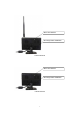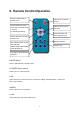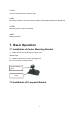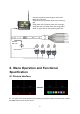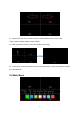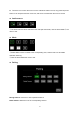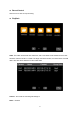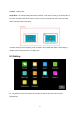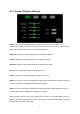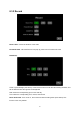Tus neeg siv phau ntawv
Table Of Contents
15
8.3.1 Camera Display Settings
CAM: Touch or press the left/right button plus the OK button to select and switch to the
corresponding channel; when the cursor is not on the channel icon, you need to press the menu
button of the remote control to return to the channel selection
Brightness: drag the corresponding slider bar to adjust the brightness
Contrast: drag the corresponding slider bar to adjust the contrast
Saturation: drag the corresponding slider bar to adjust the saturation
Hue: drag the corresponding slider bar to adjust the hue
Volume: drag the corresponding slider bar to adjust the volume
H Mirror: If it is set to ON, the corresponding recording channel is flipped horizontally. If OFF, the
corresponding channel is displayed normally without flipping
V Mirror: If it is set to ON, the corresponding recording channel is flipped vertically, If OFF, the
corresponding channel is displayed normally without flipping
Button operation: when the cursor in the slider area is in green, you can select different icons. To
adjust the value, press OK to turn the cursor in red, and then press the left/right button; press OK
again and the cursor turns green again