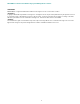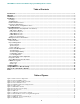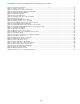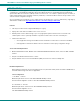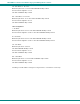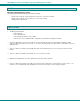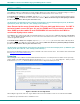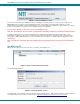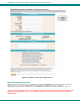User Guide
NTI E-MNG-LC Environment Monitoring System Management Software
Figure 2- License Installation screen
If you have not yet purchased the E-MNG-LC and are evaluating it, a temporary license to use it in conjunction with up to 10
ENVIROMUX units for 30 days can be automatically generated. After 30 days, the software will not work unless a valid
permanent license is installed, or another temporary license can be generated, but all configuration settings will be lost. Only the
purchase and installation of a permanent license will avoid losing your configuration.
For now, click on “Generate 30 days license” to access the E-MNG-LC menu.
Note: See “Deactivate User Account Control” on page 6 before generating a temporary or activating a permanent license.
To install a permanent license, you must have purchased the software and submitted for a license activation key. Upon
purchasing the software, you will receive a confirmation email that includes a product serial number for the software purchase.
That number, combined with the Machine ID of the computer the Server software is on, will be required to apply for the License
Activation Key.
Note: It can take up to 3 business days after submitting your License Request Form to receive your License Activation
Key.
Get Machine ID
With the Server software main menu now open, select “Help” and “Install License”.
Figure 3- Server software-Install License tab
The following image will open:
Figure 4- License Activation screen
The “Machine ID” of the computer is in the first line of the image (example above). Write this down exactly as shown and enter it
on the Registration and License Request Form found at
http://www.networktechinc.com/license-request-env.html .
5