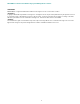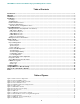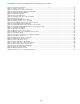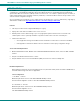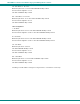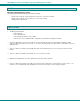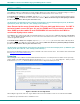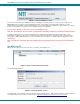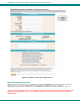User Guide
NTI E-MNG-LC Environment Monitoring System Management Software
INSTALLATION
The E-MNG-LC enables an administrator to manage multiple UNITS (up to 3,000) either from a central CPU acting as a server or
from client CPUs. In order for a client CPU to manage UNITS, the client must have access to this server.
To install the Server
software on a computer, unzip the mng-lc-srvr-vx-x.zip file received via email to a directory where
the software will run. (vx-x will be the version number of the software.) Make sure the directory has write privileges enabled.
(i.e. the "C:\Program Files" directory has restricted access.)
TIP: At this time, you might want to place a shortcut on the desktop to run the emicromanagersrvr.jar file. (In Windows,
right-click the .jar file, click “Send To”, click “Desktop (create shortcut)”.)
Note: Ensure that the server firewall allows TCP ports 9000, and 9001 access. If a UNIT is
behind a firewall, ensure UDP port 161 and 162 (SNMP) and TCP port 6000 is accessible.
Note: SNMP must be enabled in each ENVIROMUX Unit monitored for the E-MNG to
receive and display sensor values.
The E-MNG-LC also enables any PC (with Java installed and with access to the Server) to additionally manage the ENVIROMUX
units. The PC (Windows/Sun/Mac/Linux/etc) can access the Server via an Ethernet connection. These PCs will be referred to as
“clients” throughout this manual.
To install the Client
software on a computer, unzip the mng-lc-clnt-vx-x.zip file received via email to a directory where
the software will run. (vx-x will be the version number of the software.) Make sure the directory has write privileges enabled.
(i.e. the "C:\Program Files" directory has restricted access.)
TIP: At this time, you might want to send a shortcut to the desktop to run the emicromanager.jar file. (In Windows, right-
click the .jar file, click “Send To”, click “Desktop (create shortcut)”.)
Be sure that Java Runtime Environment 1.8 or later is installed on the server and each client. This software can be downloaded
from
http://java.com/en/download/manual.jsp.
Licensing
After installing the server software and Java Runtime Environment (version 1.8 or later), the Server software can be opened by
double-clicking on the EmicroManagerSrvr.jar file in the directory mng-lc-srvr-vx-x.zip was unzipped to . When you start
the EmicroManagerSrvr.jar file the first time the End User License Agreement will be presented.
Figure 1- End User License Agreement
After reading the agreement, make sure “I agree with the above terms and conditions” has been selected and click on Next.
You will then be presented with a license installation screen.
4