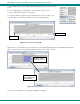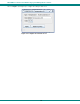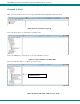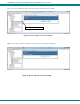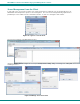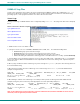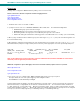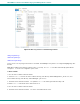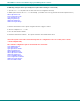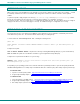User Guide
NTI E-MNG-LC Environment Monitoring System Management Software
36
SOFTWARE UPDATE
When newer versions of the E-MNG-LC become available, you may desire to update your client and/or server software. You will
be notified by email that new versions are available, what changes were made to the software, and how to obtain updated
software.
To perform an update, simply unzip the new client (mng-lc-clnt-vx-x.zip) or server (mng-lc-srvr-vx-x.zip) software
files into the same directory the present client or server files were installed to (see “Installation” on page 4).
Do not delete any files. None of your data, license, or configuration files will be affected. Once the new files have been unzipped,
simply open the client or server as normal (pages 31 and 13). No additional changes or configuration are necessary.
SETUP E-MNG-LC TO RUN AT STARTUP
You may want to have the server that runs the E-MNG-LC server application to run the application automatically each time the
server that hosts it powers ON. The instruction below should assist you in setting this up.
1. Create a batch file: EmicroManagerSrvr.bat containing the following 2 lines:
@ECHO OFF
START "EMICRO" /D"<PATH TO EMICRO MANAGER SERVER>" "<PATH TO JAVA>" –jar EmicroManagerSrvr.jar
root nti
2. Replace the 2 paths:
PATH TO EMICRO MANAGER SERVER = the path to the directory containing EmicroManagerSrvr.jar (e.g. C:\Test Files\Server)
PATH TO JAVA =the path to the Java Runtime executable (e.g. C:\Program Files\Java\jre7\bin\java)
3. Replace the root password “nti” with the one you are using.
EXAMPLE: START "EMICRO" /D"\Test Files\Server" "\Program Files (x86)\Java\jre7\bin\java" -jar
EmicroManagerSrvr.jar root 123
4. Depending on your operating system version, follow the instructions provided by the links to open the Group Policy Editor and
add “EmicroManagerSrvr.bat” as a startup script. For Windows 2003, also enable the policy "Run startup scripts asynchronously".
For Windows 2008
1. Open the Local Group Policy Editor:
http://technet.microsoft.com/en-us/libr
ary/cc731745.aspx
2. Assign Computer Startup Scripts:
http://technet.microsoft.com/en-us/library/cc770556.aspx
For Windows 2003
1. Open Group Policy as an MMC snap-in: http://technet.microsoft.com/en-us/library/cc782895%28WS.10%29.aspx
2. Assign Computer Startup Scripts:
http://technet.microsoft.com/en-us/library/cc779329%28WS.10%29.aspx
3. Run startup scripts asynchronously: http://msdn.microsoft.com/en-us/library/ms811602.aspx