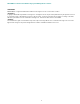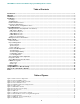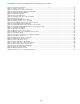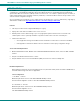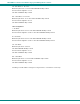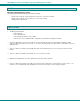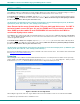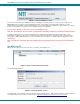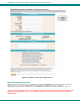User Guide
NTI E-MNG-LC Environment Monitoring System Management Software
iii
Figure 16- Select Project Settings ...................................................................................................................................................14
Figure 17- Define a new project....................................................................................................................................................... 15
Figure 18- Change names of project and groups............................................................................................................................. 16
Figure 19- Project and groups exploded to view UNITs................................................................................................................... 16
Figure 20- Exploded view of E-MNG-LC..........................................................................................................................................17
Figure 21- Open existing project......................................................................................................................................................17
Figure 22- List of existing projects ...................................................................................................................................................18
Figure 23- Existing project open, ready for viewing ......................................................................................................................... 18
Figure 24- Deleting a project............................................................................................................................................................19
Figure 25- Options with right click on UNIT......................................................................................................................................20
Figure 26- Summary view of sensors in a UNIT ..............................................................................................................................20
Figure 27- View multiple summary pages in Cascade View ............................................................................................................ 21
Figure 28- View summary pages in Tile View ..................................................................................................................................21
Figure 29- Scrolling window for controlled view of sensor status.....................................................................................................22
Figure 30- Scrolling summary window can be used for a group of Units ......................................................................................... 22
Figure 31- Configure Unit Settings...................................................................................................................................................23
Figure 32- Manage User Settings ....................................................................................................................................................24
Figure 33- Manage a sensor- choose action.................................................................................................................................... 25
Figure 34- Monitor status of the "Undefined" external sensor.......................................................................................................... 25
Figure 35- View History Graph.........................................................................................................................................................26
Figure 36- Change the appearance of your graph (temporary)........................................................................................................ 26
Figure 37- You can zoom your axes ................................................................................................................................................27
Figure 38- Drag a selected area to zoom in on................................................................................................................................27
Figure 39- Configure the external sensor.........................................................................................................................................28
Figure 40- Alert 1- Indication in group..............................................................................................................................................29
Figure 41- Alert 2- Indication of which UNIT ....................................................................................................................................29
Figure 42- Alert 3- Indication of which sensor group........................................................................................................................ 29
Figure 43- Alert 4- Status of the sensor in alert ...............................................................................................................................30
Figure 44- Alert 5- Alert has been acknowledge .............................................................................................................................. 30
Figure 45- Login as root from Client ................................................................................................................................................31
Figure 46- Manage Server from Client.............................................................................................................................................31
Figure 47- Directory view of accumulated log archives.................................................................................................................... 34