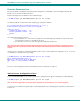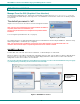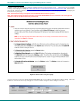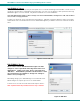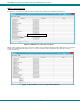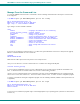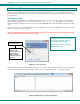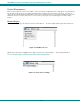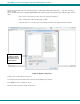User Guide
NTI E-MNG-LC Environment Monitoring System Management Software
16
Figure 18- Change names of project and groups
If you apply a checkmark to the “Enable pop-up alerts when sensors go to Alert Mode” box, then any sensor that calls for an alert
will cause a pop-up on your computer screen and an audible indication as long as you are logged-into the client software and you
have speakers connected to the Client PC.
Alternatively, place a checkmark in "Enable sound alerts" to have a customized sound or recorded message play when alerts
occur.
Click on "Upload Sound File" to search for a .wav file on your PC to load into the
software. With this loaded and enabled, when an alert occurs, the sound from the
file will be heard as long as you are logged into the client software.
To have the sound repeat, select the number of times it should repeat.
To have a delay between each repeat, select how many seconds should be
between each time the .wav file plays (minimum is 1).
To hear the .wav file that has been loaded, click "Play".
With the project settings defined, and groups defined, click on “Save” to save the
settings. Click “X” to close the window. Now the groups will be listed (below).
Click the group names to see the UNITs selected listed below each (Figure 19).
Notice (right) that one UNIT in one group is also in the other group ("E-1W E01").
A UNIT can belong to as many groups as desired.
Figure 19- Project and groups exploded to view UNITs
Apply a checkmark if
you wa
nt pop-ups for
alert notices
Personalized note applied to pop-
up. Can be unique for each user
(
see
p
a
g
e 29
)
Select the units that will
be included in the group