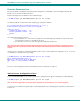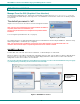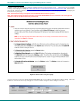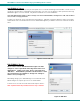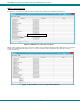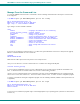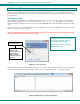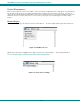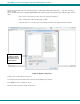User Guide
NTI E-MNG-LC Environment Monitoring System Management Software
USING A CLIENT
With users and passwords assigned, a user can access the E-MNG-LC Management Software from any computer with the Client
software loaded, provided the user has access to the computer the Server software is on. There is no limit to the number of
Clients that can access the Server at a time and there is no limit to the number of users that can be configured to use the Client to
access the Server.
User Connection
After installing the Client software and Java Runtime Environment (version 1.8 or later), the Client software can be opened by
double-clicking on the EmicroManager.jar file (in the directory mng-lc-clnt-vx-x.zip was unzipped to). A login screen
will appear. Enter the IP address of the server, a valid user name (other than root) and password and the manager screen will
open.
If you enter user name “root” and the password for “root”, an administrative screen will open enabling the management of server
settings. See page 31 for more about this.
Note: The client software will remember the last IP address entered, so this may not need to be repeatedly entered with
each login unless the IP address of the server changes.
13
Figure 13- Login at a Client
The Client software will open to a blank window, wherein the user can create “Projects” that include groups of specific UNITs that
are to be monitored. Each user can create unique projects used to monitor all available UNITs, or just a portion of them.
Figure 14- Empty list- no Projects defined yet
The Client program uses ports 9000
and 9001. As long as the server has
those ports open any client can
access the Server program.
The Client PC's do not need any
firewall ports open.
IP Address of Server
Note: If Client
software and
Server software are
on the same PC,
enter "localhost"
instead of the IP for
th
e
Se
rv
e
r