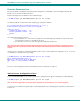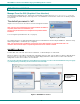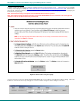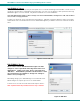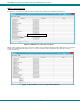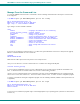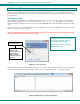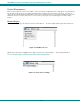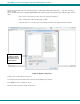User Guide
NTI E-MNG-LC Environment Monitoring System Management Software
Add E-MNG-LC Users
The administrator can add Users (as many as desired) that can access the MS and manage monitored UNITs. The list of users is
saved in the server but can be configured from any client location. The “root” user can add users, define passwords, and assign
administrator rights to a user if so desired. Only listed users will have access to the E-MNG-LC.
Users with administrative rights are able to manage users in the individual UNITs, allowing them to add, edit, and delete
users, as well as change passwords.
To add a user, click on the “Users” menu item and select “Add User”. A window (see Figure 9) will open to define a User Name
and Pass
word.
Place a checkmark in the box next to “Administrative Rights” if you want this user to have control has described
above.
Figure 9- Create new user
Edit E-MNG-LC Users
The root user or users with administrative rights can make
changes to a user’s password and change their status as an
administrator. Simply click on the “Users” menu and select
“Edit User”. A window will open where the desired user can be
selected and boxes are available to change user settings or
delete a user (see Figure 10).
After making changes, press “Submit Changes” to have them take effect.
After all changes are complete, press “Done” to exit the window.
To delete a user, select the User name from the list and press “Delete”.
Note: A password must be provided, even if it is only 1 character.
Figure 10- Edit User
10