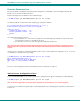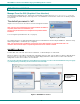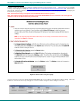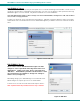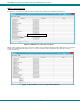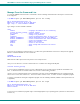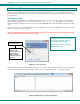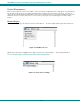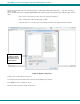User Guide
NTI E-MNG-LC Environment Monitoring System Management Software
SERVER MANAGEMENT
Manage From the GUI (Graphical User Interface)
Immediately after installing the license, and any time hereafter that you double-click on the emicromanagersrvr.jar file, the
server management software will open to the login screen. The administrator is named “root”, and the root user will be prompted
for a password.
The default password is “nti”.
Only the “root” user can access the “Server” side of the management software.
Note: If the root user password has been changed and this installation is
an update (rather than a new installation), the
previous root password will not be changed with the updated software
installation.
To reset a forgotten password back to "nti", see page 37)
Figure 6- Login to server
The software will open to an empty list that will contain all connected UNITS to be monitored by the E-MNG-LC. UNITS are easily
added using IP address, or DNS name (if so configured).
Note: The server will offer to update the root password of any UNIT that has a root password other than “nti”.
Otherwise, these units will require a separate login when the server software is started.
Add UNITs to Monitor
To add a UNIT, click on the “File” menu and select “Add Unit”. A window will open as shown below.
Enter the IP address for the UNIT or the DNS name (if applicable) and press “Add”. If the IP address is valid, the UNIT will appear
in the server list. If not, the message “cannot find unit” will be displayed below the “Add” and “Done” buttons. When finished
adding UNITs, click the “Done” button to close the window.
TIP: If you don’t know the IP addresses of the UNITS to be monitored, you can use the included NTI Discovery Tool (page
9 ) to identify them (provided they are all connected to the same LAN).
Figure 7- Add UNITS to monitor
message when
wrong IP addr
ess
is supplied
8