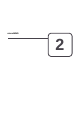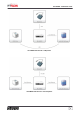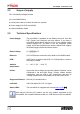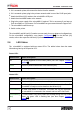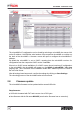User's Manual
Table Of Contents
9
microMIND - Installation Guide
Status/Color
Status description
Orange
A card has been detected by the MiCard (V2) reader and the uniFLOW
server has been informed about it. This status is shown for approx. 2
seconds. Afterwards the LED turns green again. It also lights up in
orange during the boot loader phase.
Orange flashing
A not supported USB card reader has been connected. Note that only
MiCard (V2) readers are supported by the microMIND.
Red
The microMIND has an IP address but is not connected to a uniFLOW
Server nor to an RPS, thus it is inoperable.
Red Flashing
The microMIND has no IP address and is trying to acquire an IP
address, thus it is inoperable.
RJ45 LEDs:
LEDs
Status description
Green
A link to a network is established.
Green flashing
Link established and data is transmitting.
Yellow ON
Network speed is 100 Mbit/s
Yellow OFF
Network speed is 10 Mbit/s
2.7
Configuration
The microMIND works without any additional configuration if your network has a DHCP
server configured to provide an IP address for the microMIND. However, some “advanced”
options are available which are explained below.
2.7.1 Configurable parameters
IP Address
The IP configuration of the microMIND is performed directly via uniFLOW.
To configure a microMINDs IP address, open the uniFLOW Server Configuration, choose
the main menu Connections / Agents/Terminals / MIND & microMIND and select the
List view page.
In this screen you can see the status information of the attached MINDs / microMINDs. The
column Type shows you if it is a MIND or a microMIND.