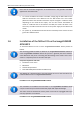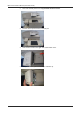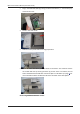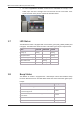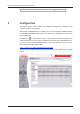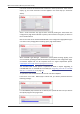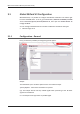User's Manual
Table Of Contents
MiCard V3 Installation Manual (Full Install Guide)
12
next to the name of the selected code conversion in the drop down list. If the result is
empty "()", this code conversion can’t be applied in the actual step (cf. screenshot
above).
After a code conversion step [N] has been saved by clicking the Save button the
configuration page will be allowed to specify code conversion step [N+1] as shown in
the screenshot above.
Next to the name of the Connected ID Module in the configuration page (MiCard) you
can click on a link (config) which will bring up the page shown below.
With uniFLOW Login Manager / MomClient (Secure/Public Printing Applet), from
V2.1.2 onwards, updating the MiCard Firmware is possible via this configuration page.
A Firmware Update File can be requested from our support department (Email:
support@nt-ware.com) mailto:support@nt-ware.com).
The Extended Card Format option is explained in detail in chapter Upgrading to
uniFLOW OM V4.1 or uniFLOW V5.0 from SSP (see "Upgrading from SSP to uniFLOM
OM V4.1 or uniFLOW V5.0" on page 13).
To upload the new firmware browse for the file and click on Update.
If the file is not a valid MiCard (V3) Firmware file, you will be presented with the
following message:
If a valid MiCard (V3) Firmware file is selected, the upload will start and you will see
the upload progress via a progress bar.