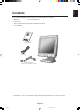User's Manual
Controls
OSM (On-Screen-Manager) Controls
The OSM controls on the front of the monitor function as follows:
To access OSM press any of the control buttons ( / , –, +).
To change DVI/D-SUB signal input, press the NEXT button.
NOTE: When RESET is pressed in the main and sub-menu, a warning window will appear
allowing you to cancel the RESET function by pressing the EXIT button.
Brightness/Contrast Controls
BRIGHTNESS
Adjusts the overall image and background screen brightness.
CONTRAST
Adjusts the image brightness in relation to the background.
AUTO ADJUST (Analog input only)
Adjusts the image displayed for non-standard video inputs.
Auto Adjust (Analog input only)
Automatically adjusts the Image Position, the H. Size and Fine setting.
Position Controls (Analog input only)
LEFT/RIGHT
Controls Horizontal Image Position within the display area of the LCD.
DOWN/UP
Controls Vertical Image Position within the display area of the LCD.
English-7
Menu
Exits the OSM controls.
Exits to the OSM main menu.
Moves the highlighted area left/right to select control menus.
Moves the highlighted area up/down to select one of the controls.
Moves the bar left/right to increase or decrease the adjustment.
Activates Auto Adjust function.
Enter the sub menu.
Moves the highlighted area of main menu right to select one of the controls.
Resets the highlighted control menu to the factory setting.
Resets the highlighted control to the factory setting.
Control
EXIT
CONTROL /
ADJUST -/+
NEXT
RESET
01b_English 2/26/02, 10:06 AM14