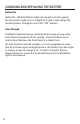Full Product Manual
14
CONNECTING YOUR PRODUCT
Tour the App
The app will guide you through to registering your Motion Light with
your phone.
Take a tour of the app features, which includes Settings, adding new
products, and accessing information about Novolink products.
Scan the QR code below to set the Motion Light
Use the App’s built-in QR code scanner to read the appropriate
QR code below. This will automatically take you to the product’s
Settings screen. You can also manually locate and select the product
purchased from in the Product Selection Category page of the App.
You will have the opportunity to name the Motion Light in a following
popup. A default image will appear in the background, and there will
be an option to take a lifestyle picture by tabbing the camera button
on the screen.
Connecting to the Motion Light
Your smartphone or other App-enabled device connects to your
Motion Light using a Bluetooth connection. The Bluetooth connection
will establish itself automatically everytime Light is selected from the
App product list. Turn ON the light, and remain close to it until the
Bluetooth connection registers as established.