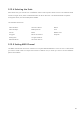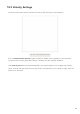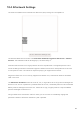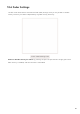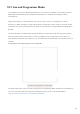User's Manual
Table Of Contents
- 6.5 Overlap
- 6.5 Overlap
- 6.5 Overlap
- 1. Introduction
- 2. Getting Up and Running
- 3. Hardware Overview
- 4. Launchpad Pro Interface
- 5. Session Mode
- 6. Note mode
- 7. Chord Mode
- 8. Custom Modes
- 9. Sequencer
- 10. Setup
- A. Appendix
- A.1 Default MIDI mappings
- A.1.1 Custom 1: 8x8 Grid, 8 Vertical Unipolar Faders, CC numbers below
- A.1.2 Custom 2: 8x8 Grid, 8 Horizontal Bipolar Faders, CC numbers below
- A.1.3 Custom 3: 8x8 grid, Momentary Note On messages (note numbers below)
- A.1.4 Custom 4: 8x8 grid, Momentary Note On messages (note numbers below)
- A.1.5 Custom 5: 8x8 grid, Program Change messages
- A.1.6 Custom 6: 8x8 grid, Momentary Note On messages (note numbers below)
- A.1.7 Custom 7: 8x8 grid, Momentary Note On messages (note numbers below)
- A.1.8 Custom 8: 8x8 grid, Momentary Note On messages (note numbers below)
- A.1.9 Programmer Mode: Includes buttons and pads (full 9x9 grid), logo LED may be addressed, Momentary Note On messages (note numbers below)
- A.1.1 Custom 1: 8x8 Grid, 8 Vertical Unipolar Faders, CC numbers below
- A.2 Overlap Layouts
- A.1 Default MIDI mappings
56 57
10.7 Live and Programmer Mode
In Live Mode, all functions described elsewhere in this manual are available, such as Session Mode,
Note Mode, Chord Mode, Custom Modes & the Sequencer. Live Mode is the default state of
Launchpad Pro.
Programmer Mode is an alternate state that may be used to control Launchpad Pro’s surface
externally via MIDI messages. In Programmer Mode, Launchpad Pro loses access to all other modes
and functionality. Each pad and button will send out and respond to a specified MIDI message when
pressed.
To switch between Live Mode and Programmer Mode, first enter the setup menu by holding Setup.
Press the green Scene Launch button to enter Live Mode, or the orange Scene Launch button to
enter Programmer Mode (see image on p.19). The Mode will not be entered until the Setup button is
released.
Launchpad Pro will always power on into Live Mode.
10.7.A. Live/ Programmer mode select
The pads and buttons may be lit up by sending their corresponding MIDI messages to Launchpad Pro.
For more information see the Programmer Reference Guide, which can be downloaded at:
https://customer.novationmusic.com/support/downloads.