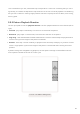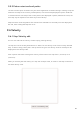User's Manual
Table Of Contents
- 6.5 Overlap
- 6.5 Overlap
- 6.5 Overlap
- 1. Introduction
- 2. Getting Up and Running
- 3. Hardware Overview
- 4. Launchpad Pro Interface
- 5. Session Mode
- 6. Note mode
- 7. Chord Mode
- 8. Custom Modes
- 9. Sequencer
- 10. Setup
- A. Appendix
- A.1 Default MIDI mappings
- A.1.1 Custom 1: 8x8 Grid, 8 Vertical Unipolar Faders, CC numbers below
- A.1.2 Custom 2: 8x8 Grid, 8 Horizontal Bipolar Faders, CC numbers below
- A.1.3 Custom 3: 8x8 grid, Momentary Note On messages (note numbers below)
- A.1.4 Custom 4: 8x8 grid, Momentary Note On messages (note numbers below)
- A.1.5 Custom 5: 8x8 grid, Program Change messages
- A.1.6 Custom 6: 8x8 grid, Momentary Note On messages (note numbers below)
- A.1.7 Custom 7: 8x8 grid, Momentary Note On messages (note numbers below)
- A.1.8 Custom 8: 8x8 grid, Momentary Note On messages (note numbers below)
- A.1.9 Programmer Mode: Includes buttons and pads (full 9x9 grid), logo LED may be addressed, Momentary Note On messages (note numbers below)
- A.1.1 Custom 1: 8x8 Grid, 8 Vertical Unipolar Faders, CC numbers below
- A.2 Overlap Layouts
- A.1 Default MIDI mappings
48 49
9.11.C – (Ableton Live Lite only) When 8 clip slots are full, Print to Clip will be unavailable.
The Print to Clip button function will only be available when connected to Ableton Live.
9.12 Projects
A Project is an entire copy of the Sequencer state, including Patterns, Scenes, Scale/Root, Track Types
and Track Channels. There are 64 project slots that may be saved to, allowing you to build many
tracks on Launchpad Pro.
9.12.1 Saving your Sequencer Project
A project can be saved from any of the Sequencer views (Steps view, Projects view or Patterns view).
When in the Steps, Projects or Patterns view hold shift and press Project to initiate saving. This will
cause the Save button to pulse green. Press Projects once again while in this state to save the current
Project to the active Project slot. The Save button will flash briefly to indicate the device is saving
during which any interaction is disabled. Alternatively, you can exit saving by pressing any button
other than Shift, Projects or Setup.
While in the Project view it is also possible to save the current project to another Project slot. To do
this hold shift and press Projects to initiate saving which will cause the Save button to pulse white. At
this point you may use the Track select buttons to select between 8 colours for the Project to save as.
Now press any Project slot to save the currently active session to that slot. The Save button and pad
will both flash briefly to confirm that the project saved.
A saved Project also stores the Note/Chord mode settings, as well as all Custom Mode Master MIDI
Channels.
9.12.2 Backing up your Projects
Using Novation Components, you are able to back-up your projects online.
Novation Components is our online editor and librarian for all Novation products. You can access
Components in a Web-MIDI compatible browser (we recommend Google Chrome or Opera), or you
can download a standalone version from the Novation Customer Portal.