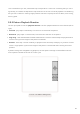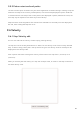User's Manual
Table Of Contents
- 6.5 Overlap
- 6.5 Overlap
- 6.5 Overlap
- 1. Introduction
- 2. Getting Up and Running
- 3. Hardware Overview
- 4. Launchpad Pro Interface
- 5. Session Mode
- 6. Note mode
- 7. Chord Mode
- 8. Custom Modes
- 9. Sequencer
- 10. Setup
- A. Appendix
- A.1 Default MIDI mappings
- A.1.1 Custom 1: 8x8 Grid, 8 Vertical Unipolar Faders, CC numbers below
- A.1.2 Custom 2: 8x8 Grid, 8 Horizontal Bipolar Faders, CC numbers below
- A.1.3 Custom 3: 8x8 grid, Momentary Note On messages (note numbers below)
- A.1.4 Custom 4: 8x8 grid, Momentary Note On messages (note numbers below)
- A.1.5 Custom 5: 8x8 grid, Program Change messages
- A.1.6 Custom 6: 8x8 grid, Momentary Note On messages (note numbers below)
- A.1.7 Custom 7: 8x8 grid, Momentary Note On messages (note numbers below)
- A.1.8 Custom 8: 8x8 grid, Momentary Note On messages (note numbers below)
- A.1.9 Programmer Mode: Includes buttons and pads (full 9x9 grid), logo LED may be addressed, Momentary Note On messages (note numbers below)
- A.1.1 Custom 1: 8x8 Grid, 8 Vertical Unipolar Faders, CC numbers below
- A.2 Overlap Layouts
- A.1 Default MIDI mappings
46 47
9.10 Tempo and Swing
The Tempo and Swing views allow you to adjust the bpm (beats per minute) and swing of your track.
9.10.1 Editing Tempo and Swing
Enter the Tempo or Swing view by holding shift and pressing Device or Stop Clip respectively.
In Tempo view (blue/white), the number displayed represents the current tempo in bpm.
In Swing view, (orange/white) the number displayed represents the current swing value. Numbers
above 50 represent positive swing, where the off-beat notes will trigger late, while numbers below 50
represent negative swing, where off-beat notes will trigger early.
The up and down arrow buttons on the left are used to change Tempo or Swing, and may be held to
cycle through values quickly.
9.10.1.A – Tempo and Swing views