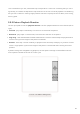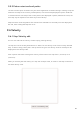User's Manual
Table Of Contents
- 6.5 Overlap
- 6.5 Overlap
- 6.5 Overlap
- 1. Introduction
- 2. Getting Up and Running
- 3. Hardware Overview
- 4. Launchpad Pro Interface
- 5. Session Mode
- 6. Note mode
- 7. Chord Mode
- 8. Custom Modes
- 9. Sequencer
- 10. Setup
- A. Appendix
- A.1 Default MIDI mappings
- A.1.1 Custom 1: 8x8 Grid, 8 Vertical Unipolar Faders, CC numbers below
- A.1.2 Custom 2: 8x8 Grid, 8 Horizontal Bipolar Faders, CC numbers below
- A.1.3 Custom 3: 8x8 grid, Momentary Note On messages (note numbers below)
- A.1.4 Custom 4: 8x8 grid, Momentary Note On messages (note numbers below)
- A.1.5 Custom 5: 8x8 grid, Program Change messages
- A.1.6 Custom 6: 8x8 grid, Momentary Note On messages (note numbers below)
- A.1.7 Custom 7: 8x8 grid, Momentary Note On messages (note numbers below)
- A.1.8 Custom 8: 8x8 grid, Momentary Note On messages (note numbers below)
- A.1.9 Programmer Mode: Includes buttons and pads (full 9x9 grid), logo LED may be addressed, Momentary Note On messages (note numbers below)
- A.1.1 Custom 1: 8x8 Grid, 8 Vertical Unipolar Faders, CC numbers below
- A.2 Overlap Layouts
- A.1 Default MIDI mappings
46
9.9 Micro Steps
Micro steps allow for access to an increased resolution for note placement. This is great for creating
strumming effects or quickly re-triggering a single note.
9.9.1 Editing Micro Steps
Press Micro Steps to edit the assignment of notes. The 6 leftmost pads on the top row of the Play
Area represent the micro steps for the currently selected step. To select a step, press a pad in the top
half of the grid.
Hold a note in the Play Area and press a micro step to assign directly to that micro step. De-assign
notes by holding a micro step and pressing the assigned notes (red) in the Play Area.
9.9.1.A – The Micro Step editing view
9.9.2 Clearing micro steps
Notes may be cleared from micro steps by holding Clear and pressing the micro step you wish to
clear. Individual notes may be removed from a step by holding the step and pressing assigned (red)
notes in the Play Area.
9.9.3 Duplicating steps
To duplicate a micro step, hold Duplicate and press a micro step to copy it. While still holding
Duplicate, press another micro step to paste the copied step there. If the number of notes on the
whole step exceeds the maximum of 8 when attempting to duplicate a micro step, duplication will not
occur.