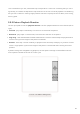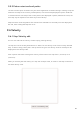User's Manual
Table Of Contents
- 6.5 Overlap
- 6.5 Overlap
- 6.5 Overlap
- 1. Introduction
- 2. Getting Up and Running
- 3. Hardware Overview
- 4. Launchpad Pro Interface
- 5. Session Mode
- 6. Note mode
- 7. Chord Mode
- 8. Custom Modes
- 9. Sequencer
- 10. Setup
- A. Appendix
- A.1 Default MIDI mappings
- A.1.1 Custom 1: 8x8 Grid, 8 Vertical Unipolar Faders, CC numbers below
- A.1.2 Custom 2: 8x8 Grid, 8 Horizontal Bipolar Faders, CC numbers below
- A.1.3 Custom 3: 8x8 grid, Momentary Note On messages (note numbers below)
- A.1.4 Custom 4: 8x8 grid, Momentary Note On messages (note numbers below)
- A.1.5 Custom 5: 8x8 grid, Program Change messages
- A.1.6 Custom 6: 8x8 grid, Momentary Note On messages (note numbers below)
- A.1.7 Custom 7: 8x8 grid, Momentary Note On messages (note numbers below)
- A.1.8 Custom 8: 8x8 grid, Momentary Note On messages (note numbers below)
- A.1.9 Programmer Mode: Includes buttons and pads (full 9x9 grid), logo LED may be addressed, Momentary Note On messages (note numbers below)
- A.1.1 Custom 1: 8x8 Grid, 8 Vertical Unipolar Faders, CC numbers below
- A.2 Overlap Layouts
- A.1 Default MIDI mappings
44 45
9.8 Mutation
Mutation allows you to add a further element of randomness to your sequences. Apply mutation to a
step to add a chance for the pitch of the notes to be altered upon playback.
9.8.1 Editing Step Mutation
You can view and edit the mutation that notes on a step possess by pressing Mutation.
9.8.1.A – The Mutation view
The top row of the Play Area becomes a slider for the value of the currently selected step. To select a
step, press a pad in the top half of the grid. The Mutation value for the step will be displayed on the
slider. There are 8 values for Mutation, with the minimum value (no mutation) on the far left, and the
maximum on the far right.
Newly assigned or recorded steps always start with no Mutation (one pad lit).
9.8.2 Printing Mutation
Printing a clip to Ableton Live will Mutate each relevant step a single time. Print a pattern several
times to get repeatable variations of the pattern across multiple clips. See 9.11 Print to Clip for more
information on this function.
Use Mutation and Probability together to create evolving and generative patterns, then print these to
Ableton Live to nail down new ideas quickly.