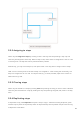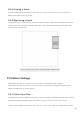User's Manual
Table Of Contents
- 6.5 Overlap
- 6.5 Overlap
- 6.5 Overlap
- 1. Introduction
- 2. Getting Up and Running
- 3. Hardware Overview
- 4. Launchpad Pro Interface
- 5. Session Mode
- 6. Note mode
- 7. Chord Mode
- 8. Custom Modes
- 9. Sequencer
- 10. Setup
- A. Appendix
- A.1 Default MIDI mappings
- A.1.1 Custom 1: 8x8 Grid, 8 Vertical Unipolar Faders, CC numbers below
- A.1.2 Custom 2: 8x8 Grid, 8 Horizontal Bipolar Faders, CC numbers below
- A.1.3 Custom 3: 8x8 grid, Momentary Note On messages (note numbers below)
- A.1.4 Custom 4: 8x8 grid, Momentary Note On messages (note numbers below)
- A.1.5 Custom 5: 8x8 grid, Program Change messages
- A.1.6 Custom 6: 8x8 grid, Momentary Note On messages (note numbers below)
- A.1.7 Custom 7: 8x8 grid, Momentary Note On messages (note numbers below)
- A.1.8 Custom 8: 8x8 grid, Momentary Note On messages (note numbers below)
- A.1.9 Programmer Mode: Includes buttons and pads (full 9x9 grid), logo LED may be addressed, Momentary Note On messages (note numbers below)
- A.1.1 Custom 1: 8x8 Grid, 8 Vertical Unipolar Faders, CC numbers below
- A.2 Overlap Layouts
- A.1 Default MIDI mappings
36 37
9.2.9.B – Setting the MIDI channel of each track to match Launchpad Pro
Make sure Monitor is set to Auto, then arm all 4 tracks by holding command (Mac) or control
(Windows) as you click each record arm button. Alternatively, disable ‘Arm Exclusive’ by right clicking
the record arm button. This allows you to arm multiple tracks without holding command/control.
9.2.9.C – Setting Arm Exclusive in Ableton Live
9.3 Patterns View
In the Launchpad Pro sequencer, each 32-step sequence is a Pattern. Patterns allow you to build up a
track consisting of multiple sections. Each track has access to 8 patterns per project - navigate to the
Patterns page to see your patterns. The currently playing pattern will be pulsing. This is the pattern
that will be seen in Steps View.