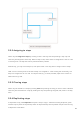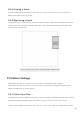User's Manual
Table Of Contents
- 6.5 Overlap
- 6.5 Overlap
- 6.5 Overlap
- 1. Introduction
- 2. Getting Up and Running
- 3. Hardware Overview
- 4. Launchpad Pro Interface
- 5. Session Mode
- 6. Note mode
- 7. Chord Mode
- 8. Custom Modes
- 9. Sequencer
- 10. Setup
- A. Appendix
- A.1 Default MIDI mappings
- A.1.1 Custom 1: 8x8 Grid, 8 Vertical Unipolar Faders, CC numbers below
- A.1.2 Custom 2: 8x8 Grid, 8 Horizontal Bipolar Faders, CC numbers below
- A.1.3 Custom 3: 8x8 grid, Momentary Note On messages (note numbers below)
- A.1.4 Custom 4: 8x8 grid, Momentary Note On messages (note numbers below)
- A.1.5 Custom 5: 8x8 grid, Program Change messages
- A.1.6 Custom 6: 8x8 grid, Momentary Note On messages (note numbers below)
- A.1.7 Custom 7: 8x8 grid, Momentary Note On messages (note numbers below)
- A.1.8 Custom 8: 8x8 grid, Momentary Note On messages (note numbers below)
- A.1.9 Programmer Mode: Includes buttons and pads (full 9x9 grid), logo LED may be addressed, Momentary Note On messages (note numbers below)
- A.1.1 Custom 1: 8x8 Grid, 8 Vertical Unipolar Faders, CC numbers below
- A.2 Overlap Layouts
- A.1 Default MIDI mappings
36
9.2.8 Using multiple sequencer tracks
Four independent sequencer tracks are available on Launchpad Pro. Press the lit track select buttons
to select between them. Each track has a specific colour, which is matched between the track select
buttons and the Play Area. All four tracks play simultaneously.
9.2.8.A – The four sequencer tracks are colour coded
9.2.9 Using the Sequencer with Ableton Live
Be aware of which MIDI channels you wish to send each track to in Ableton Live. By default, MIDI
tracks in Live will accept input from any channel. This means that when you have patterns playing on
multiple sequencer tracks, the notes will play in all record armed Ableton Live tracks by default.
Setting up the sequencer tracks to play with Live can be done in several ways – an example follows:
Set the tracks you wish to use in Live to receive MIDI from “Launchpad Pro MK3 (LPProMK3 MIDI)” if
you’re on a Mac.
If you’re on Windows, set MIDI From to “LPProMK3 MIDI (MIDI 1)”.
9.2.9.A – (Mac) Setting MIDI to come from the correct Launchpad Pro port
Next, set each track to receive MIDI on different channels that correspond to your Launchpad Pro’s
sequencer tracks. By default, these are Channels 1, 2, 3 and 4 for Tracks 1, 2, 3 and 4 respectively. See
9.13 Sequencer Settings for details on how to change sequencer track MIDI channels.