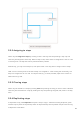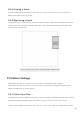User's Manual
Table Of Contents
- 6.5 Overlap
- 6.5 Overlap
- 6.5 Overlap
- 1. Introduction
- 2. Getting Up and Running
- 3. Hardware Overview
- 4. Launchpad Pro Interface
- 5. Session Mode
- 6. Note mode
- 7. Chord Mode
- 8. Custom Modes
- 9. Sequencer
- 10. Setup
- A. Appendix
- A.1 Default MIDI mappings
- A.1.1 Custom 1: 8x8 Grid, 8 Vertical Unipolar Faders, CC numbers below
- A.1.2 Custom 2: 8x8 Grid, 8 Horizontal Bipolar Faders, CC numbers below
- A.1.3 Custom 3: 8x8 grid, Momentary Note On messages (note numbers below)
- A.1.4 Custom 4: 8x8 grid, Momentary Note On messages (note numbers below)
- A.1.5 Custom 5: 8x8 grid, Program Change messages
- A.1.6 Custom 6: 8x8 grid, Momentary Note On messages (note numbers below)
- A.1.7 Custom 7: 8x8 grid, Momentary Note On messages (note numbers below)
- A.1.8 Custom 8: 8x8 grid, Momentary Note On messages (note numbers below)
- A.1.9 Programmer Mode: Includes buttons and pads (full 9x9 grid), logo LED may be addressed, Momentary Note On messages (note numbers below)
- A.1.1 Custom 1: 8x8 Grid, 8 Vertical Unipolar Faders, CC numbers below
- A.2 Overlap Layouts
- A.1 Default MIDI mappings
32 33
9. Sequencer
9.1 Sequencer Overview
Launchpad Pro features a powerful 4-track sequencer that may be used with both software and
hardware equipment. It features many powerful and creative functions to help you to generate
interesting musical ideas.
To sequence your software, connect Launchpad Pro to your computer via USB. Ensure that your
software is set to the same MIDI channel as the sequencer track you wish to control it. See 9.13
Sequencer Settings for details on changing the Launchpad Pro Sequencer track MIDI channels.
Sequencer data is sent out the MIDI Out ports in addition to the To sequence your hardware, use
the included TRS Minijack to MIDI DIN adapter as well as a MIDI cable to connect to your gear.
Launchpad Pro’s sequencer can be used entirely without a computer – just power the device using the
included wall-plug and USB-C cable.
9.2 Steps View
In steps view, the top half of the grid represents the 32 steps of a pattern. Press the Play button to
see the white playhead progress through the steps of the pattern, and back around to the beginning.
Press play once again to stop playback – you’ll notice the white playhead has stopped.
The bottom half of the grid represents the Play Area, which allows you to play notes when pressed.
9.2.1 Using the Play Area
The notes in the Play Area may be shifted up or down an octave with the up and down buttons for
Chromatic or Scale track types, or by 16 notes (a full 4x4 grid) from Drum tracks. The left and right
buttons can be used to offset Drum tracks by a single row (four notes) at a time.