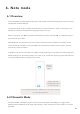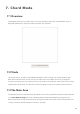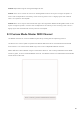User's Manual
Table Of Contents
- 6.5 Overlap
- 6.5 Overlap
- 6.5 Overlap
- 1. Introduction
- 2. Getting Up and Running
- 3. Hardware Overview
- 4. Launchpad Pro Interface
- 5. Session Mode
- 6. Note mode
- 7. Chord Mode
- 8. Custom Modes
- 9. Sequencer
- 10. Setup
- A. Appendix
- A.1 Default MIDI mappings
- A.1.1 Custom 1: 8x8 Grid, 8 Vertical Unipolar Faders, CC numbers below
- A.1.2 Custom 2: 8x8 Grid, 8 Horizontal Bipolar Faders, CC numbers below
- A.1.3 Custom 3: 8x8 grid, Momentary Note On messages (note numbers below)
- A.1.4 Custom 4: 8x8 grid, Momentary Note On messages (note numbers below)
- A.1.5 Custom 5: 8x8 grid, Program Change messages
- A.1.6 Custom 6: 8x8 grid, Momentary Note On messages (note numbers below)
- A.1.7 Custom 7: 8x8 grid, Momentary Note On messages (note numbers below)
- A.1.8 Custom 8: 8x8 grid, Momentary Note On messages (note numbers below)
- A.1.9 Programmer Mode: Includes buttons and pads (full 9x9 grid), logo LED may be addressed, Momentary Note On messages (note numbers below)
- A.1.1 Custom 1: 8x8 Grid, 8 Vertical Unipolar Faders, CC numbers below
- A.2 Overlap Layouts
- A.1 Default MIDI mappings
28 29
8. Custom Modes
8.1 Overview
Custom Modes turn Launchpad Pro’s 8x8 grid to be a deeply customisable control surface.
Custom Modes can be created & edited using Novation Components – our online hub for all
Novation products. You may also back up any Custom Modes you create here. We have several
Custom Mode templates for you to download and explore on Components.
To access Components, visit components.novationmusic.com/ using a WebMIDI enabled browser (we
recommend Google Chrome or Opera).
Alternatively, download the standalone version of Components from your Account page on the
Novation site.
Custom modes are fully compatible between Launchpad Mini [MK3], Launchpad X and Launchpad Pro.
8.2 Default Custom Modes
Eight custom modes are available by default on the device.
To access custom modes, press the Custom button. The Track Select buttons will be lit white, with
the currently selected Custom Mode lit pale green. Press the Track Select buttons to select between
Custom Modes.
Custom 1 provides 8 unipolar vertical faders set to CCs 7 through to 14. These can be MIDI mapped
in your DAW.
Custom 2 provides 8 bipolar horizontal faders set to CCs 15 through to 22. These can be MIDI
mapped in your DAW.
Custom 3 is a Drum Rack layout that matches Note Mode’s Drum Rack layout. This is a static layout –
it is not representative of the current Ableton Drum Rack.
Custom 4 is a chromatic layout that is representative of a traditional keyboard with black and white
notes.
Custom 5 provides Program Change messages 0-63.