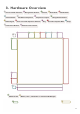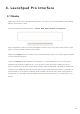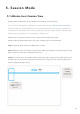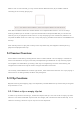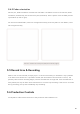User's Manual
Table Of Contents
- 6.5 Overlap
- 6.5 Overlap
- 6.5 Overlap
- 1. Introduction
- 2. Getting Up and Running
- 3. Hardware Overview
- 4. Launchpad Pro Interface
- 5. Session Mode
- 6. Note mode
- 7. Chord Mode
- 8. Custom Modes
- 9. Sequencer
- 10. Setup
- A. Appendix
- A.1 Default MIDI mappings
- A.1.1 Custom 1: 8x8 Grid, 8 Vertical Unipolar Faders, CC numbers below
- A.1.2 Custom 2: 8x8 Grid, 8 Horizontal Bipolar Faders, CC numbers below
- A.1.3 Custom 3: 8x8 grid, Momentary Note On messages (note numbers below)
- A.1.4 Custom 4: 8x8 grid, Momentary Note On messages (note numbers below)
- A.1.5 Custom 5: 8x8 grid, Program Change messages
- A.1.6 Custom 6: 8x8 grid, Momentary Note On messages (note numbers below)
- A.1.7 Custom 7: 8x8 grid, Momentary Note On messages (note numbers below)
- A.1.8 Custom 8: 8x8 grid, Momentary Note On messages (note numbers below)
- A.1.9 Programmer Mode: Includes buttons and pads (full 9x9 grid), logo LED may be addressed, Momentary Note On messages (note numbers below)
- A.1.1 Custom 1: 8x8 Grid, 8 Vertical Unipolar Faders, CC numbers below
- A.2 Overlap Layouts
- A.1 Default MIDI mappings
18 19
5.4.1 Record Arm
Overlay the Track Select buttons with Record Arm track toggles. When pressed, the clip in the
corresponding track will stop playing.
5.4.2 Mute
Overlay the Track Select buttons with Mute track toggles. When pressed, the clip in the
corresponding track will stop playing.
5.4.3 Solo
Overlay the Track Select buttons with Solo track toggles. When pressed, the clip in the corresponding
track will stop playing.
5.4.4 Volume
Control the volume levels of the tracks within the currently selected 8x8 area in Session view. Volume
faders are vertical.
5.4.5 Pan
Control the stereo panning of the tracks within the currently selected 8x8 area in Session view. Pans
will show horizontally - the top pan represents the leftmost track, and the bottom represents the
rightmost.
5.4.6 Send
Control the send level of the tracks within the currently selected 8x8 area in Session view to Send A.
Send faders are vertical.
5.4.7 Device
Overlay the row of pads above the mixer function with device select (first to eighth in the track’s
chain). Once a device in the chain is selected, control the value of the 8 macro parameters controls
within the currently selected 8x8 area in Session view. Macro parameters faders are vertical.
5.4.8 Stop Clip
Overlay the Track Select buttons with Stop Clip triggers. When pressed, the clip in the corresponding
track will stop playing at the end of the phrase.