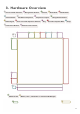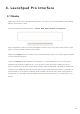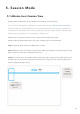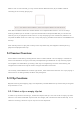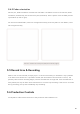User's Manual
Table Of Contents
- 6.5 Overlap
- 6.5 Overlap
- 6.5 Overlap
- 1. Introduction
- 2. Getting Up and Running
- 3. Hardware Overview
- 4. Launchpad Pro Interface
- 5. Session Mode
- 6. Note mode
- 7. Chord Mode
- 8. Custom Modes
- 9. Sequencer
- 10. Setup
- A. Appendix
- A.1 Default MIDI mappings
- A.1.1 Custom 1: 8x8 Grid, 8 Vertical Unipolar Faders, CC numbers below
- A.1.2 Custom 2: 8x8 Grid, 8 Horizontal Bipolar Faders, CC numbers below
- A.1.3 Custom 3: 8x8 grid, Momentary Note On messages (note numbers below)
- A.1.4 Custom 4: 8x8 grid, Momentary Note On messages (note numbers below)
- A.1.5 Custom 5: 8x8 grid, Program Change messages
- A.1.6 Custom 6: 8x8 grid, Momentary Note On messages (note numbers below)
- A.1.7 Custom 7: 8x8 grid, Momentary Note On messages (note numbers below)
- A.1.8 Custom 8: 8x8 grid, Momentary Note On messages (note numbers below)
- A.1.9 Programmer Mode: Includes buttons and pads (full 9x9 grid), logo LED may be addressed, Momentary Note On messages (note numbers below)
- A.1.1 Custom 1: 8x8 Grid, 8 Vertical Unipolar Faders, CC numbers below
- A.2 Overlap Layouts
- A.1 Default MIDI mappings
18
5.3.7 Fixed Length
Fixed Length allows you to define a bar length for any new clips that are recorded. Press Fixed length
to enable or disable this behaviour. The Fixed Length button will be lit white when it is disabled and
lit blue when it is enabled.
The number of bars that will be recorded when Fixed Length is enabled can be defined. Hold
Fixed Length briefly and the Track Select buttons will begin to pulse blue. Each Track Select button
represents one bar – press a track select to determine a bar length from 1 to 8 bars. Recording will
stop automatically once the set number of bars is reached, and the recorded clip will loop.
The left-hand image shows fixed length is set to 1 bar, while the right-hand image shows that it is set
to 4 bars.
5.3.7.A – Setting the number of bars with the Track Select Buttons for Fixed Length. A fixed length
of 1 bar is seen on the left image, and 4 bars on the right.
5.4 Track Controls
Launchpad Pro’s Track Controls allow you to control various track parameters in Ableton Live 10. The
Track Controls are found on the bottom row of Launchpad Pro, beneath the Track Select buttons.
5.4.A – Track Select Buttons & Track Controls on Launchpad Pro
The Track Controls are located on the bottom row of the Launchpad Pro. These functions work in
conjunction with the row of 8 Track Select buttons just above it as well as with the 8x8 area.
Track Select
buttons
Track
Controls