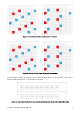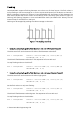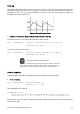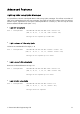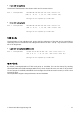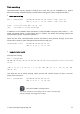User Guide
© Focusrite Audio Engineering LTD
13
Virtual Faders
$
Launchpad MK2 has two virtual fader modes, one with volume style faders and one with pan
style (the two styles cannot be mixed). In fader mode the grid becomes 8 faders controlled by CC
messages.
To enter fader mode use the layout change SysEx message with the layout byte set to 04h (4) for
volume faders and 05h (5) for pan faders.
!
! Change the button layout
$
Host >> Launchpad MK2: F0h 00h 20h 29h 02h 18h 22h <Layout> F7h
(240, 0, 32, 41, 2, 24, 34, <Layout> 247)
After one of the fader layouts have been selected the faders must be initialised.
!
! Initialise a fader
$
Host >> Launchpad MK2: F0h 00h 20h 29h 02h 18h 2Bh <Number> <Type> <Colour> <Value> F7h
(240, 0, 32, 41, 2, 24, 43, <Number> <Type> <Colour> <Value> 247)
Message can be repeated up to 8 times.
Number – Index of the fader, numbered left to right, 00h – 07h (0 – 7)
Type - Fader (00h) or Pan (01h). This must match the selected layout
Colour - 00h – 7Fh (0 – 127)
Value - Initial value for the fader 00h – 7Fh (0 – 127)
!
The fader will light up according to its current value with volume faders lighting from the bottom
up, and pan faders lighting from the centre out.
The level of a fader can be set by sending Launchpad MK2 control change messages. The
controller numbers of the faders (in both layouts) are, left to right, 15h – 1Ch (21 – 28) and the
controller value sets the level of the fader. Each LED will light when the level is greater than or
equal to the LEDs threshold value.
When a button is pressed to change the level of a fader, Launchpad MK2 will move the fader to
that position and send interim values to smooth the transition.
!
Max patch: LPMK2_Faders.maxpat
This patch uses fader mode to create a spectrum analyser. Load in
a piece of music and the faders will move according to the level in
8 frequency bands.
!
$