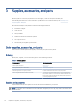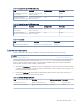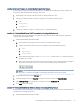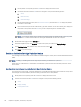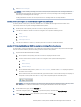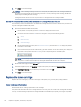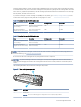User Manual
Table Of Contents
- Printer overview
- Paper trays
- Supplies, accessories, and parts
- Manage the printer
- Solve problems
- Customer support
- Restore the factory-set defaults
- A “Cartridge is low” or “Cartridge is very low” message displays on the printer control panel
- Printer does not pick up paper or misfeeds
- Clear paper jams
- Resolving print quality problems
- Solve wired network problems
- Introduction
- Poor physical connection
- The computer is unable to communicate with the printer
- The printer is using incorrect link and duplex settings for the network
- New software programs might be causing compatibility problems
- The computer or workstation might be set up incorrectly
- The printer is disabled, or other network settings are incorrect
- Solve wireless network problems
- Introduction
- Wireless connectivity checklist
- The printer does not print after the wireless configuration completes
- The printer does not print, and the computer has a third-party firewall installed
- The wireless connection does not work after moving the wireless router or printer
- Cannot connect more computers to the wireless printer
- The wireless printer loses communication when connected to a VPN
- The network does not appear in the wireless networks list
- The wireless network is not functioning
- Perform a wireless network diagnostic test
- Reduce interference on a wireless network
- Service and support
- HP limited warranty statement
- HP's Premium Protection Warranty: LaserJet toner cartridge limited warranty statement
- Long life consumable and maintenance kit limited warranty statement
- HP policy on non-HP supplies
- HP anticounterfeit Web site
- Data stored on the toner cartridge
- End User License Agreement
- Customer self-repair warranty service
- Customer support
- Environmental product stewardship program
- Protecting the environment
- Ozone production
- Power consumption
- Toner consumption
- Paper use
- Plastics
- HP LaserJet print supplies
- Paper
- Material restrictions
- Battery information
- Disposal of waste equipment by users (EU, UK, and India)
- Electronic hardware recycling
- Brazil hardware recycling information
- WEEE (Turkey)
- Chemical substances
- Product Power Data per European Union Commission Regulation 1275/2008 and the UK Relevant Statutory Requirements
- SEPA Ecolabel User Information (China)
- The regulation of the implementation on China energy label for printer, fax, and copier
- Restriction on Hazardous Substances statement (India)
- Substances Table (China)
- Material Safety Data Sheet (MSDS)
- EPEAT
- Substances Table (Taiwan)
- For more information
- Regulatory information
- Regulatory statements
- Regulatory model identification numbers
- European Union & United Kingdom Regulatory Notice
- FCC regulations
- Canada - Industry Canada ICES-003 Compliance Statement
- VCCI statement (Japan)
- Power cord instructions
- Power cord statement (Japan)
- Laser safety
- Laser statement for Finland
- Nordic Statements (Denmark, Finland, Norway, Sweden)
- GS statement (Germany)
- Eurasian Conformity (Armenia, Belarus, Kazakhstan, Kyrgyzstan, Russia)
- Taiwan BSMI USB Port (Walk-up) statement
- Product stability
- Wireless statements
- European regulatory notice
- Belarus
- FCC compliance statement—United States
- Australia statement
- Brazil: (Portuguese)
- Canadian statements
- Products with 5 GHz Operation Industry of Canada
- Exposure to Radio Frequency Radiation (Canada)
- European Regulatory Notice
- China CMIIT Wireless Statement
- Notice for use in Japan
- Notice for use in Russia
- Mexico statement
- Taiwan statement
- Taiwan NCC statement
- Korean statement
- Thailand Wireless Statement
- RFID/NFC Statement
- Regulatory statements
- Index
Use the printer control panel to disable the Cartridge Policy feature
From the printer control panel, a network administrator can disable the Cartridge Policy feature. This removes
the restriction that only genuine HP cartridges can be used.
1. On the printer control panel, press the OK button to display the Home screen.
2. Use the arrow buttons and the OK button to navigate to and open the following menus:
a. Setup
b. Supply Settings
c. Cartridge Policy
3. Use the arrow buttons to select O, and then press OK to disable the feature.
Use the HP Embedded Web Server (EWS) to enable the Cartridge Policy feature
From the EWS, a network administrator can enable the Cartridge Policy feature. This allows only genuine HP
cartridges to be used with the printer.
1. Open the HPEmbedded Web Server (EWS):
a. On the printer control panel, press the OK button to display the Home screen.
b. Use the arrow buttons and the OK button to navigate to and open the following menus:
i. Setup
ii. Network Setup
iii. General Settings
c. On the General Settings menu, select Show the IP Address, and then select Yes to display the printer's
IP address or host name.
d. Open a web browser, and in the address line, type the IP address or host name exactly as it displays on
the printer control panel. Press the Enter key on the computer keyboard. The EWS opens.
NOTE: If a message displays in the web browser indicating that the website might not be safe, select
the option to continue to the website. Accessing this website will not harm the computer.
2. On the EWS Home page, click the Settings tab.
3. In the left navigation pane, click Supplies to expand the options, and then click Supply Settings.
4. In the Cartridge Policy area, click the drop-down menu and select Authorized HP.
5. Click Apply to save the changes.
Use the HP Embedded Web Server (EWS) to disable the Cartridge Policy feature
From the EWS, a network administrator can disable the Cartridge Policy feature. This removes the restriction that
only genuine HP cartridges can be used.
1. Open the HPEmbedded Web Server (EWS):
Use the printer control panel to disable the Cartridge Policy feature
27