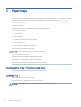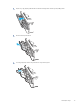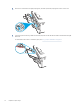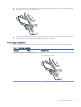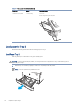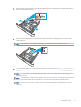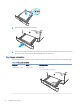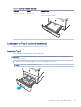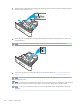User Manual
Table Of Contents
- Printer overview
- Paper trays
- Supplies, accessories, and parts
- Manage the printer
- Solve problems
- Customer support
- Restore the factory-set defaults
- A “Cartridge is low” or “Cartridge is very low” message displays on the printer control panel
- Printer does not pick up paper or misfeeds
- Clear paper jams
- Resolving print quality problems
- Solve wired network problems
- Introduction
- Poor physical connection
- The computer is unable to communicate with the printer
- The printer is using incorrect link and duplex settings for the network
- New software programs might be causing compatibility problems
- The computer or workstation might be set up incorrectly
- The printer is disabled, or other network settings are incorrect
- Solve wireless network problems
- Introduction
- Wireless connectivity checklist
- The printer does not print after the wireless configuration completes
- The printer does not print, and the computer has a third-party firewall installed
- The wireless connection does not work after moving the wireless router or printer
- Cannot connect more computers to the wireless printer
- The wireless printer loses communication when connected to a VPN
- The network does not appear in the wireless networks list
- The wireless network is not functioning
- Perform a wireless network diagnostic test
- Reduce interference on a wireless network
- Service and support
- HP limited warranty statement
- HP's Premium Protection Warranty: LaserJet toner cartridge limited warranty statement
- Long life consumable and maintenance kit limited warranty statement
- HP policy on non-HP supplies
- HP anticounterfeit Web site
- Data stored on the toner cartridge
- End User License Agreement
- Customer self-repair warranty service
- Customer support
- Environmental product stewardship program
- Protecting the environment
- Ozone production
- Power consumption
- Toner consumption
- Paper use
- Plastics
- HP LaserJet print supplies
- Paper
- Material restrictions
- Battery information
- Disposal of waste equipment by users (EU, UK, and India)
- Electronic hardware recycling
- Brazil hardware recycling information
- WEEE (Turkey)
- Chemical substances
- Product Power Data per European Union Commission Regulation 1275/2008 and the UK Relevant Statutory Requirements
- SEPA Ecolabel User Information (China)
- The regulation of the implementation on China energy label for printer, fax, and copier
- Restriction on Hazardous Substances statement (India)
- Substances Table (China)
- Material Safety Data Sheet (MSDS)
- EPEAT
- Substances Table (Taiwan)
- For more information
- Regulatory information
- Regulatory statements
- Regulatory model identification numbers
- European Union & United Kingdom Regulatory Notice
- FCC regulations
- Canada - Industry Canada ICES-003 Compliance Statement
- VCCI statement (Japan)
- Power cord instructions
- Power cord statement (Japan)
- Laser safety
- Laser statement for Finland
- Nordic Statements (Denmark, Finland, Norway, Sweden)
- GS statement (Germany)
- Eurasian Conformity (Armenia, Belarus, Kazakhstan, Kyrgyzstan, Russia)
- Taiwan BSMI USB Port (Walk-up) statement
- Product stability
- Wireless statements
- European regulatory notice
- Belarus
- FCC compliance statement—United States
- Australia statement
- Brazil: (Portuguese)
- Canadian statements
- Products with 5 GHz Operation Industry of Canada
- Exposure to Radio Frequency Radiation (Canada)
- European Regulatory Notice
- China CMIIT Wireless Statement
- Notice for use in Japan
- Notice for use in Russia
- Mexico statement
- Taiwan statement
- Taiwan NCC statement
- Korean statement
- Thailand Wireless Statement
- RFID/NFC Statement
- Regulatory statements
- Index
2. Adjust the paper-width guides by squeezing the adjustment latch on the left guide and sliding the guides to
the size of the paper being used.
3
A4 / A5 B5
8.5
3. Adjust the paper-length guide by squeezing the adjustment latch and sliding the guides to the size of the
paper being used.
NOTE: Tray 3 extends out of the back of the printer when legal-size or A4-size paper is loaded.
3
11
B5
A4
4. Load paper into the tray. For information about how to orient the paper, see Tray 3 paper orientation on
page 21.
NOTE: Do not adjust the paper guides tightly against the paper stack. Adjust them to the indentations or
markings in the tray.
NOTE: To prevent jams, adjust the paper guides to the correct size and do not overll the tray. Be sure that
the top of the stack is below the tray full indicator, as shown in the enlargement in the illustration.
NOTE: If the tray is not adjusted correctly, an error message might display during printing or the paper
might jam.
20
Chapter 2Paper trays