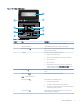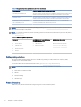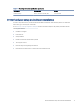User Manual
Table Of Contents
- Printer overview
- Paper trays
- Supplies, accessories, and parts
- Manage the printer
- Solve problems
- Customer support
- Restore the factory-set defaults
- A “Cartridge is low” or “Cartridge is very low” message displays on the printer control panel
- Printer does not pick up paper or misfeeds
- Clear paper jams
- Resolving print quality problems
- Solve wired network problems
- Introduction
- Poor physical connection
- The computer is unable to communicate with the printer
- The printer is using incorrect link and duplex settings for the network
- New software programs might be causing compatibility problems
- The computer or workstation might be set up incorrectly
- The printer is disabled, or other network settings are incorrect
- Solve wireless network problems
- Introduction
- Wireless connectivity checklist
- The printer does not print after the wireless configuration completes
- The printer does not print, and the computer has a third-party firewall installed
- The wireless connection does not work after moving the wireless router or printer
- Cannot connect more computers to the wireless printer
- The wireless printer loses communication when connected to a VPN
- The network does not appear in the wireless networks list
- The wireless network is not functioning
- Perform a wireless network diagnostic test
- Reduce interference on a wireless network
- Service and support
- HP limited warranty statement
- HP's Premium Protection Warranty: LaserJet toner cartridge limited warranty statement
- Long life consumable and maintenance kit limited warranty statement
- HP policy on non-HP supplies
- HP anticounterfeit Web site
- Data stored on the toner cartridge
- End User License Agreement
- Customer self-repair warranty service
- Customer support
- Environmental product stewardship program
- Protecting the environment
- Ozone production
- Power consumption
- Toner consumption
- Paper use
- Plastics
- HP LaserJet print supplies
- Paper
- Material restrictions
- Battery information
- Disposal of waste equipment by users (EU, UK, and India)
- Electronic hardware recycling
- Brazil hardware recycling information
- WEEE (Turkey)
- Chemical substances
- Product Power Data per European Union Commission Regulation 1275/2008 and the UK Relevant Statutory Requirements
- SEPA Ecolabel User Information (China)
- The regulation of the implementation on China energy label for printer, fax, and copier
- Restriction on Hazardous Substances statement (India)
- Substances Table (China)
- Material Safety Data Sheet (MSDS)
- EPEAT
- Substances Table (Taiwan)
- For more information
- Regulatory information
- Regulatory statements
- Regulatory model identification numbers
- European Union & United Kingdom Regulatory Notice
- FCC regulations
- Canada - Industry Canada ICES-003 Compliance Statement
- VCCI statement (Japan)
- Power cord instructions
- Power cord statement (Japan)
- Laser safety
- Laser statement for Finland
- Nordic Statements (Denmark, Finland, Norway, Sweden)
- GS statement (Germany)
- Eurasian Conformity (Armenia, Belarus, Kazakhstan, Kyrgyzstan, Russia)
- Taiwan BSMI USB Port (Walk-up) statement
- Product stability
- Wireless statements
- European regulatory notice
- Belarus
- FCC compliance statement—United States
- Australia statement
- Brazil: (Portuguese)
- Canadian statements
- Products with 5 GHz Operation Industry of Canada
- Exposure to Radio Frequency Radiation (Canada)
- European Regulatory Notice
- China CMIIT Wireless Statement
- Notice for use in Japan
- Notice for use in Russia
- Mexico statement
- Taiwan statement
- Taiwan NCC statement
- Korean statement
- Thailand Wireless Statement
- RFID/NFC Statement
- Regulatory statements
- Index
Table 1-6 Supported operating systems and print drivers (continued)
Operating system Print driver installed (from the software on the web)
Citrix XenApp & XenDesktop 7.6 The HP PCL 6 printer-specic print driver is available for download from the printer support
website. Download the driver, and then use the Microsoft Add Printer tool to install it.
Novell iPrint server The HP PCL 6 printer-specic print driver is available for download from the printer support
website. Download the driver, and then use the Microsoft Add Printer tool to install it.
macOS Mojave v10.14, macOS Catalina
v10.15, macOS Big Sur v11
To install the print driver, download the software from 123.hp.com. Follow the steps
provided to install the printer software and print driver.
NOTE: For a current list of supported operating systems, go to www.hp.com/support/lj4001-4004plus for
HP's all-inclusive help for the printer.
NOTE: For details on client and server operating systems and for HP Smart UPD driver support for this printer,
go to support.hp.com.
Table 1-7 Minimum system requirements
Windows 10 macOS Mojave v10.14, macOS Catalina
v10.15, macOS Big Sur v11
Mobile devices, iOS, Android
● 32-bit or 64-bit
● 2 GB hard drive
● Internet connection
● USB port
● 2 GB hard drive
● Internet connection
Router connection not required
www.hp.com/go/mobileprinting
Mobile printing solutions
HP oers multiple mobile printing solutions to enable easy printing to an HPprinter from a laptop, tablet,
smartphone, or other mobile device.
To see the full list and to determine the best choice, go to www.hp.com/go/MobilePrinting.
NOTE: Update the printer rmware to ensure all mobile printing capabilities are supported.
● Wi-Fi Direct on wireless models
● AirPrint
● Android Printing
● HP Smart app
Printer dimensions
Make sure your printer environment is large enough to accommodate the printer.
8
Chapter 1Printer overview