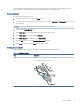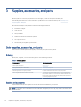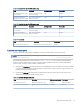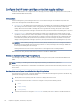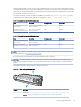User Manual
Table Of Contents
- Printer overview
- Paper trays
- Supplies, accessories, and parts
- Manage the printer
- Solve problems
- Customer support
- Restore the factory-set defaults
- A “Cartridge is low” or “Cartridge is very low” message displays on the printer control panel
- Printer does not pick up paper or misfeeds
- Clear paper jams
- Resolving print quality problems
- Solve wired network problems
- Introduction
- Poor physical connection
- The computer is unable to communicate with the printer
- The printer is using incorrect link and duplex settings for the network
- New software programs might be causing compatibility problems
- The computer or workstation might be set up incorrectly
- The printer is disabled, or other network settings are incorrect
- Solve wireless network problems
- Introduction
- Wireless connectivity checklist
- The printer does not print after the wireless configuration completes
- The printer does not print, and the computer has a third-party firewall installed
- The wireless connection does not work after moving the wireless router or printer
- Cannot connect more computers to the wireless printer
- The wireless printer loses communication when connected to a VPN
- The network does not appear in the wireless networks list
- The wireless network is not functioning
- Perform a wireless network diagnostic test
- Reduce interference on a wireless network
- Service and support
- HP limited warranty statement
- HP's Premium Protection Warranty: LaserJet toner cartridge limited warranty statement
- Long life consumable and maintenance kit limited warranty statement
- HP policy on non-HP supplies
- HP anticounterfeit Web site
- Data stored on the toner cartridge
- End User License Agreement
- Customer self-repair warranty service
- Customer support
- Environmental product stewardship program
- Protecting the environment
- Ozone production
- Power consumption
- Toner consumption
- Paper use
- Plastics
- HP LaserJet print supplies
- Paper
- Material restrictions
- Battery information
- Disposal of waste equipment by users (EU, UK, and India)
- Electronic hardware recycling
- Brazil hardware recycling information
- WEEE (Turkey)
- Chemical substances
- Product Power Data per European Union Commission Regulation 1275/2008 and the UK Relevant Statutory Requirements
- SEPA Ecolabel User Information (China)
- The regulation of the implementation on China energy label for printer, fax, and copier
- Restriction on Hazardous Substances statement (India)
- Substances Table (China)
- Material Safety Data Sheet (MSDS)
- EPEAT
- Substances Table (Taiwan)
- For more information
- Regulatory information
- Regulatory statements
- Regulatory model identification numbers
- European Union & United Kingdom Regulatory Notice
- FCC regulations
- Canada - Industry Canada ICES-003 Compliance Statement
- VCCI statement (Japan)
- Power cord instructions
- Power cord statement (Japan)
- Laser safety
- Laser statement for Finland
- Nordic Statements (Denmark, Finland, Norway, Sweden)
- GS statement (Germany)
- Eurasian Conformity (Armenia, Belarus, Kazakhstan, Kyrgyzstan, Russia)
- Taiwan BSMI USB Port (Walk-up) statement
- Product stability
- Wireless statements
- European regulatory notice
- Belarus
- FCC compliance statement—United States
- Australia statement
- Brazil: (Portuguese)
- Canadian statements
- Products with 5 GHz Operation Industry of Canada
- Exposure to Radio Frequency Radiation (Canada)
- European Regulatory Notice
- China CMIIT Wireless Statement
- Notice for use in Japan
- Notice for use in Russia
- Mexico statement
- Taiwan statement
- Taiwan NCC statement
- Korean statement
- Thailand Wireless Statement
- RFID/NFC Statement
- Regulatory statements
- Index
Continue printing with the current cartridge until redistributing the toner no longer yields acceptable print quality.
To redistribute the toner, remove the toner cartridge from the printer and gently rock the cartridge back and forth
end to end. For graphical representation, see the cartridge replacement instructions. Reinsert the toner cartridge
into the printer, and then close the cover.
To purchase cartridges or check cartridge compatibility for the printer, go to www.hp.com/go/suresupply. Scroll
to the bottom of the page and verify that the country/region is correct.
Table 3-6 Supplies - For use with 4001 models only
Item Description Cartridge number Part number
HP 148A Black Original LaserJet
Toner Cartridge
Standard-capacity replacement
black toner cartridge
148A W1480A
HP 148X High Yield Black
Original LaserJet Toner Cartridge
High-capacity replacement
black toner cartridge
148X W1480X
Table 3-7 Supplies - For use with 4002 models only
Item Description Cartridge number Part number
HP 149A Black Original LaserJet
Toner Cartridge
Standard-capacity replacement
black toner cartridge
149A W1490A
HP 149X High Yield Black
Original LaserJet Toner Cartridge
High-capacity replacement
black toner cartridge
149X W1490X
NOTE: High-yield toner cartridges contain more toner than standard cartridges for increased page yield. For
more information, go to www.hp.com/go/toneryield.
Do not remove the toner cartridge from its package until it is time to replace it.
CAUTION: To prevent damage to the toner cartridge, do not expose it to light for more than a few minutes.
Cover the green imaging drum if the toner cartridge must be removed from the printer for an extended period
of time.
The following illustration shows the toner cartridge components.
Figure 3-1 Toner cartridge components
2
1
Number
Description
1 Imaging drum
CAUTION: Do not touch the imaging drum. Fingerprints can cause print-quality problems.
Toner cartridge information 31