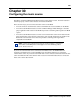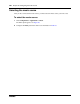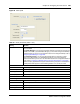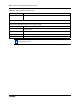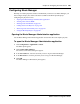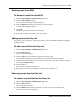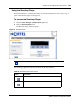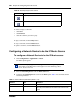User's Manual
Chapter 30 Configuring the music source 287
BCM 4.0 Device Configuration Guide
Deleting music from BCM
To delete an audio file from BCM
1 Start the Music Manager Administration application.
2 Click the File Manager heading.
A list of audio files already on the BCM appears.
3 Click the Remove link beside the sound file you want to delete.
A confirmation dialog box appears.
4 Click OK.
The file is permanently removed from the BCM.
5 Repeat steps 3 and 4 for each file you want to remove.
Adding music to the Play List
The play list is an ordered list of songs that are heard by users of the Background Music and Music
On Hold features.
To add a sound file to the Play List
1 Start the Music Manager Administration application.
2 Click the Play List link.
The current play list appears.
3 Click the Add drop list and click the sound file you want to add.
The sound files that appear on the Add list are the sound files loaded on the BCM.
4 Click the To drop list and click on the location on the list where you want to add the sound file
(for example, Bottom of List).
5 Click the Go icon.
The sound file is added to the Play list.
6 Repeat steps 3 to 5 for each sound file you want to add to the Play List.
Removing music from the Play List
To remove a sound file from the Play List
1 Start the Music Manager Administration application.
2 Click the Play List link.
The current play list appears.
3 Click the Remove link beside the sound file you want to remove from the Play List.
The file is removed from the Play List.