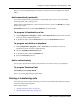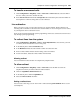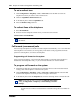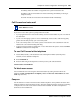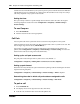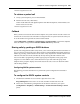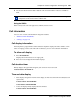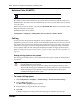User's Manual
Chapter 24 Feature configuration: Answering calls 203
BCM 4.0 Device Configuration Guide
To transfer unanswered calls
1 Click Configuration > Telephony > Sets > Active Sets > Line Access tab, select the DN of
the set to which you want to transfer the calls.
2 In the Fwd No Answer field under the Properties tab in the bottom panel, enter the number of
the telephone to which incoming calls are to be redirected.
Line redirection
When you answer a call, you can redirect the line to an external number. When redirected, all
incoming calls on that line are directed to the external number. You can configure a tone to sound
on your telephone when a redirection occurs.
Lines can also be redirected through system programming. In this case, redirection can be removed
only through system programming.
To redirect lines from the system
1 Click Configuration > Telephony > Lines > Active Physical Lines, select the line you want
to redirect (ensure that the line is not in a line pool).
2 In the bottom panel, click the Preferences tab.
3 In the Redirect to field, enter the number to which to redirect the calls.
4 Enter a remote number. Ensure that the routing codes are included.
5 To turn off redirect, delete the remote number from the field.
Allowing redirect
You can enable the redirect feature on a telephone-by-telephone basis.
To allow redirect
1 Click Configuration > Telephony > Sets > Active Sets, select the DN record for the
telephone for which you want to allow the redirect feature.
2 Click the Capabilities and Preferences tab.
3 In the bottom panel, click the Capabilities tab.
4 Select the Allow redirect check box.
Setting a redirect tone
You can cause a short ring to occur when a line is redirected using FEATURE 84. This is set for
each telephone.