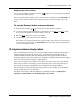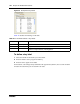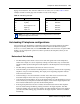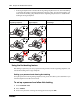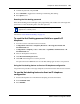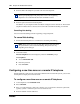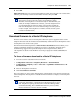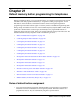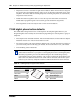User's Manual
Chapter 20 Global VoIP features 141
BCM 4.0 Device Configuration Guide
Assigning the list to a button
The services list defaults to the Services button . However, you can assign the display list
to one of the other feature buttons.
The user can also assign the display list as a memory button at a telephone, using FEATURE *3.
If you move the feature to another memory button, the Services button no longer accesses the
menu.
To use the Services button to access features
1 Press the Services button (or the button to which the list is assigned).
2 Use the up and down directional buttons on the telephone, or the Page +
and Page - display
keys, to move through the list to find the feature you want.
3 Press the Select
display key to activate the feature.
4 Use the feature as you would on any other telephone.
For example, if you selected Call Forward, enter the number you to which you want to forward
the call. Or, if you select speed dial (FEATURE 0), enter the speed dial code for the number
you want the telephone to dial.
IP telephone feature display labels
When your IP telephone acquires a DN record, the default settings are applied to the telephone,
including assigning features to the memory keys on the telephone. These features all have
predefined labels, and the telephone automatically displays the appropriate labels beside the
programmed buttons. This screen enables you to change the soft display label for features assigned
to the memory keys beside the displays for IP telephones.
Use this screen to define custom labels for 24 features. The system comes with sixteen default
labels, which are feature- and language-specific, depending on the system-assigned country or
region profile. Typically, the default labels are messaging and call attendant features.
You can change any other feature label by adding to this list, or by deleting any of the default
settings and inserting new codes and labels.
The labels can be changed in Element Manager at the following location: Configuration >
Telephony > Global Settings > IP Terminal Settings > Key Labels.