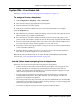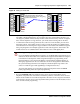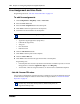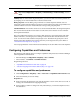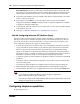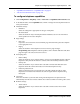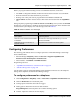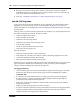User's Manual
Chapter 18 Configuring telephones: Digital telephones 127
BCM 4.0 Device Configuration Guide
• “Capabilities and Preferences - Capabilities tab” on page 52
• “Job aid: Line redirection notes” on page 128
To configure telephone capabilities
1 Click Configuration > Telephony > Sets > Active Sets > Capabilities and Preferences tab.
1 In the bottom frame, on the Capabilities tab, confirm or change how the telephone functions
with system features.
2 Handsfree settings:
• Handsfree
Select the setting that is appropriate for the type of telephone.
• HF answerback
Select the check box only if the telephone allows handsfree, and is in an environment
where speakers do not cause disruption.
3 Page settings:
• Page zone
If you have various areas that receive different page announcements, place the telephone
in the appropriate zone.
•Paging
Select the check box if the telephone can send or receive page messages.
Programming note: Telephones without speakers, such as models 7000 and 7100, allow
page messages to be sent, but not to be received.
4 Interrupting calls:
• DND on Busy
Select the check box if you want the caller to receive a Do Not Disturb message when the
telephone is busy. Ensure this feature is selected, when the Fwd Busy field has a value.
• Priority call
Select the check box if you want the user to be able to forward calls that alert at the
telephone where the call was forwarded, even when that telephone is busy.
• Intrusion protection level
Select an intrusion level if you want the user to be able to break into calls on other
telephones. The intrusion level must be the same or higher than the telephone being
interrupted.
5 Auto hold
Select the check box if you want calls coming into the telephone to be placed on hold
automatically when the user answers another call, or dials out while an incoming call is active.
6 Redirect settings:
• Allow redirect
Select the check box if you want the user to be able to redirect active lines to other
telephones.