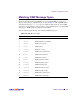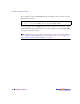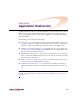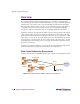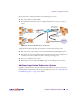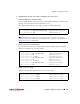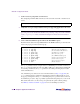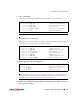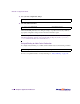Network Router User Manual
Web OS 10.0 Application Guide
Chapter 8: Application Redirection
209
212777-A, February 2002
9. Create a default filter.
In this case, the default filter will allow all noncached traffic to proceed normally:
NOTE – When the proto parameter is not tcp or udp, then sport and dport are ignored.
10. Assign the filters to the client ports.
Assuming that the redirected clients are connected to physical switch Ports 5 and 6, both ports
are configured to use the previously created filters as follows:
11. Enable, apply, and verify the configuration.
NOTE – SLB must be turned on in order for application redirection to work properly. The on
command is valid only if the optional Layer 4 software is enabled on your Web switch (see
“Activating Optional Software” in the Web OS Command Reference).
12. Examine the resulting information from the cur command. If any settings are incorrect,
make appropriate changes.
>> Filter 2# ../filt 224 (Select the default filter)
>> Filter 224# sip any (From any source IP addresses)
>> Filter 224# dip any (To any destination IP addresses)
>> Filter 224# proto any (For any protocols)
>> Filter 224# action allow (Set the action to allow traffic)
>> Filter 224# ena (Enable the default filter)
>> Filter 224# ../port 5 (Select the SLB port 5)
>> SLB Port 5# add 2 (Add filter 1 to port 5)
>> SLB Port 5# add 224 (Add the default filter to port 5)
>> SLB Port 5# filt enable (Enable filtering for port 5)
>> SLB Port 5# ../port 6 (Select the SLB port 6)
>> SLB Port 6# add 2 (Add filter 1 to port 6)
>> SLB Port 6# add 224 (Add the default filter to port 6)
>> SLB Port 6# filt enable (Enable filtering for port 6)
>> SLB Port 6# /cfg/slb (Select Server Load Balancing Menu)
>> Layer 4# on (Activate Layer 4 software services)
>> Layer 4# apply (Make your changes active)
>> Layer 4# cur (View current settings)